Related FAQ
- 🏢 How Business offer works
📱 How In-app purchase works
📱 How In-app purchase works
In-app purchase lets you immediately buy and activate a license for a user (or for your family on Apple) within the app.
You can then manage, pay or cancel your subscription via the App Store or Google Play.
Olvid will never have access to your payment or identity information.
-
An in-app purchased license applies to all your Olvid profiles used on that device.
-
You can benefit from a free one-month trial.
You can view the prices and details of the offers.
In-app purchase or Business offer?
In-app purchase is a single purchase, particularly suited to immediately equipping a person across all their profiles and devices.
We also sell direct licences, without going through the app stores, starting from a minimum of 10 licences (one per profile), with annual billing, via the Business offer.
New! You can now purchase Olvid Business licenses directly from store.olvid.io.
Check your subscription status in the app
You can check your subscription status directly in the app.
iPhone iPad
-
Touch your profile picture, in the top left.
The list of all your non-hidden profiles is displayed.
-
Touch the profile whose subscription status you want to know.
This profile is actived and its profile photo is displayed in the top left-hand corner.
-
Touch your profile picture again at the top left, then tap Manage.
The My Profile screen appears.
-
Scroll down to the Subscription Status section, which shows you which features you have access to.
-
Touch Refresh status.
Your subscription status is verified and the screen is updated. This profile may indicate that it has a valid license or, for example, that it benefits from the license of another profile.
You can also View subscription offers.
Android
-
Tap your profile picture, in the top left.
The list of all your non-hidden profiles is displayed.
-
Tap the profile whose subscription status you want to know.
This profile is actived and its profile photo is displayed in the top left-hand corner.
-
Tap your profile picture again at the top left, then tap Manage.
The My Profile screen appears.
-
Scroll down to the SUBSCRIPTION STATUS section, which shows you which features you have access to.
-
Tap the three vertical dots in the top right corner > Refresh subscription status.
Your subscription status is verified and the screen is updated. This profile may indicate that it has a valid license or, for example, that it benefits from the license of another profile.
You can also See subscription plans.
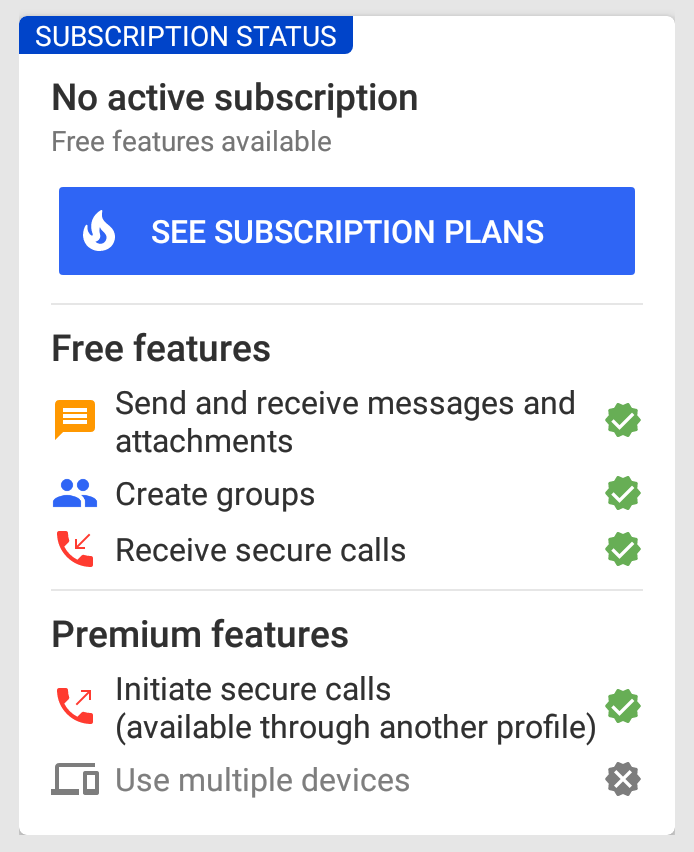
See subscription plans in the app
You can see subscription offers directly in the app by checking your subscription status.
Can I try the service for free?
Yes, you can activate a free one-month trial. This trial is not a subscription and will not automatically convert to a paid subscription at the end of the trial period.
How do I subscribe after the trial?
To subscribe, you must take action yourself. You will also need to link a valid payment method to the Store account you are using for the subscription.
Family offer (Apple)
On iPhone, iPad or Mac, Olvid+ now offers new subscription plans, allowing you to share your subscription with family and stay securely connected together.
Management of in-app purchases and ongoing subscriptions
All in-app purchases and ongoing subscriptions to an app such as Olvid are managed directly by your operating system’s store (App Store or Google Play) using the Apple or Google account you have associated with it.
App publishers such as Olvid do not handle this part, nor do they handle billing, and they do not even know who the purchaser is.
- If your Store’s payment system does not seem to be available on your device, check which region it is connected to. If Olvid cannot be downloaded in your region, in-app purchases are not possible there. You can then try our brand new direct store: store.olvid.io if you were still able to install Olvid.
Manage your current subscription
Find out how to manage your current subscriptions.