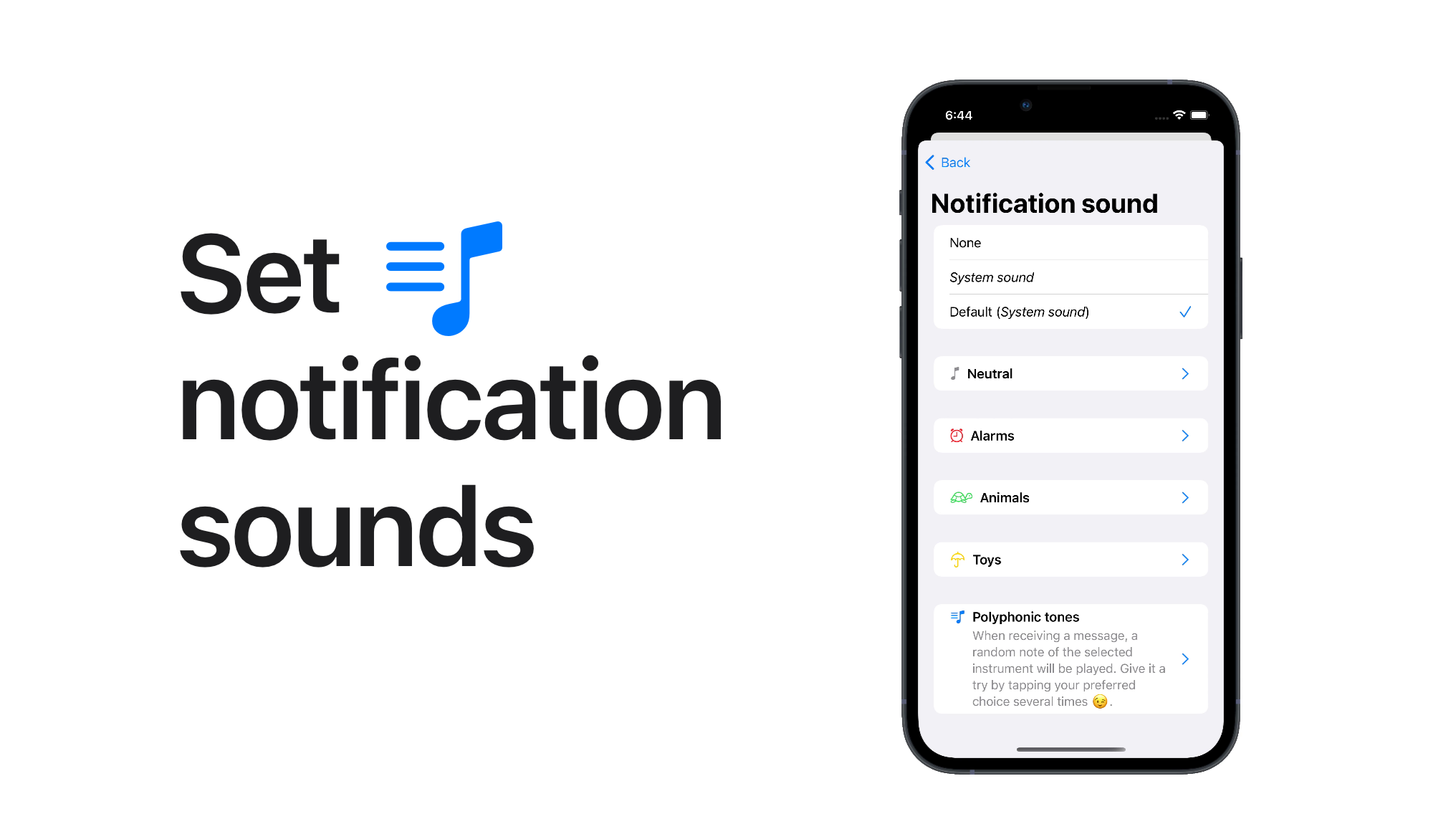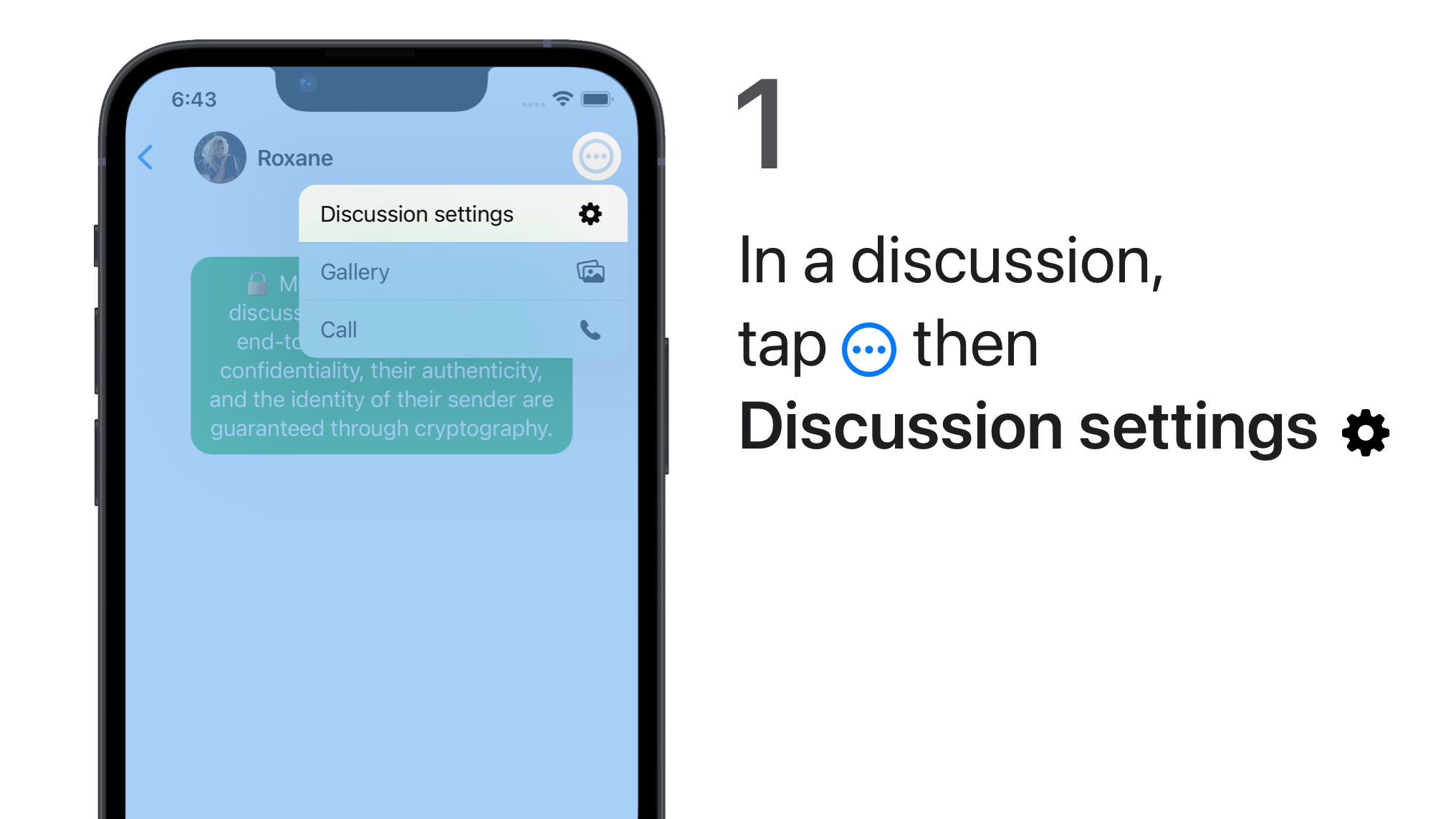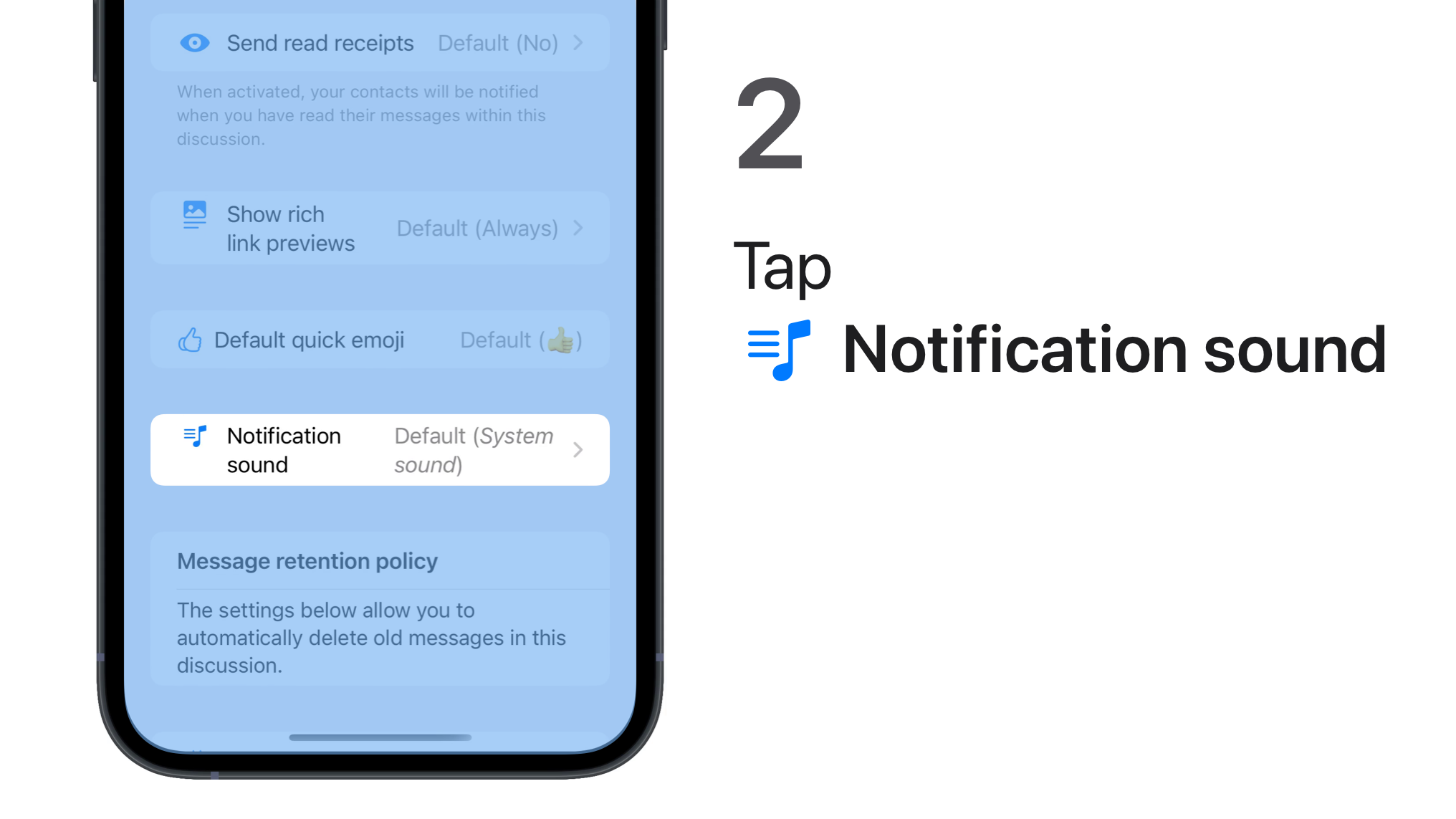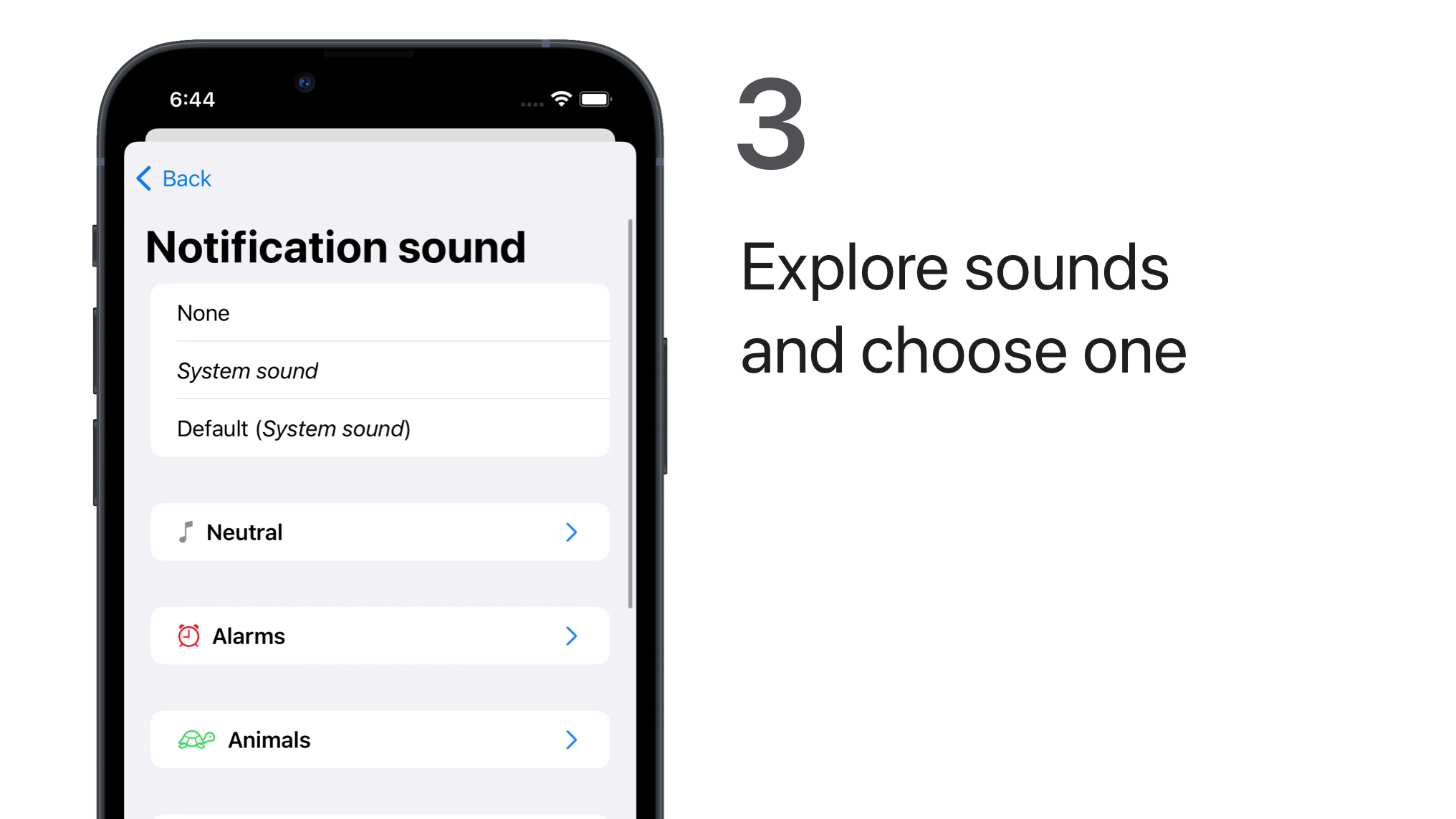Related FAQ
🔔 Notification sounds
You can change the sounds your device makes when you receive a message, for each discussion or globally.
Set a message notification sound for all discussions (global setting)
Change the sound your device makes when you receive a new message notification in all discussions.
This global setting will always be overridden by any individual setting, regardless of when any is changed.
iPhone iPad
-
Tap
> All settings
>
 Discussions >
Discussions > Notification sound.
-
Tap each sound to explore them and choose one.
None: You will not hear any sound.
System sound: You will hear the sound defined by your iOS or iPadOS in
 Settings >
Settings >  Sounds & Haptics.
Sounds & Haptics. -
Tap Back to confirm.
Android
-
Tap
> Settings >
Notifications.
-
Under Message Notifications, tap Sound.
The list of notification sounds made available by your OS is displayed.
-
Tap each sound to explore them and choose one.
Default notification sound: You will hear the sound defined in your OS global settings.
None: You will not hear any sound.
-
Tap OK to confirm.
Set a message notification sound for a discussion (individual setting)
Change the sound your device makes when you receive a new message notification in the displayed discussion.
This individual setting will always override any global setting, regardless of when any is changed.
iPhone iPad
-
In your discussions list
, tap the discussion to display it.
-
Tap
> Discussion settings
>
Notification sound.
-
Tap each sound to explore them and choose one.
None: You will not hear any sound.
System sound: You will hear the sound defined in your iOS or iPadOS
 Settings >
Settings >  Sounds & Haptics.
Sounds & Haptics.Default (sound name): You will hear the sound you have chosen if you have set a message notification sound for all discussions (global setting).
-
Tap Back to confirm.
Android
-
In your discussions list
, tap the discussion to display it.
-
Tap
> Discussion Settings >
Discussion notifications.
-
Under Message Notifications, enable Custom message notifications for this discussion, then tap Sound.
The list of notification sounds made available by your OS is displayed.
-
Tap each sound to explore them and choose one.
Default notification sound: You will hear the sound defined in your OS global settings.
None: You will not hear any sound.
-
Tap OK to confirm.
You can choose other notifications options in the discussion settings.
Polyphonic tones
When receiving a message, a random note of the selected instrument will be played. The note played is calculated according to the content of the message. Give it a try by tapping several times on your favorite instrument 😉.
Troubleshooting
Find out what to do if you cannot hear the sounds you have selected.
iPhone iPad
Olvid Settings
-
Tap
> All settings (top right)
>
Privacy > NOTIFICATIONS : Hide content.
The Partially and Completely modes prevent ringtone personalization by discussion.
-
Press No.
System Settings
There are other system or accessibility settings in iOS that may prevent the customization of notification sounds in an app like Olvid.
Here are the things to check in your system Settings:
- Do Not Disturb and Focus Modes
- Make sure “Do Not Disturb” or a Focus profile isn’t enabled.
- Go to Settings > Focus and to Settings > Do Not Disturb to check.
- Alert Style
- Verify that the alert style is set to “Banners” or “Alerts” and not to “None.”
- Go to Settings > Notifications > Olvid,
- Accessibility Settings
- Some accessibility features, such as “Guided Access” or specific audio settings, may interfere with notifications.
- Go to Settings > Accessibility > Audio/Visual and check that nothing is blocking custom sounds.
- Reset Notification Settings
- Sometimes, toggling notifications off and on again for the app can resolve the issue.
- Go to Settings > Notifications > Olvid.
- Restart Your Device
- Simply restarting your device may sometimes restore the proper functioning of custom notifications
Android
Olvid Settings
-
Press (top right) > Settings > Privacy.
-
Disable Hide notification content.
Otherwise, it prevents ringtone customization by discussion.
System Settings
There are other system or accessibility settings that may prevent customizing notification sounds in an app like Olvid.
Here are the things to check in your system Settings:
- “Do Not Disturb” Mode
- Make sure no rules are blocking or standardizing Olvid notifications.
- Go to Settings > Sound & vibration > Do Not Disturb.
- App Notification Settings
- Ensure notifications are enabled and the sound is properly customized.
- Go to Settings > Apps > Olvid > Notifications.
- Accessibility Settings
- Disable any options that might alter notification behavior, such as audio settings or simplification modes.
- Go to Settings > Accessibility > Audio (or Advanced settings).
- Reset Notification Settings
- Try disabling and then re-enabling notifications for Olvid.
- Restart Your Device
- Simply restarting your device can sometimes resolve notification issues.
- App Permissions
- Ensure Olvid has permission to display notifications.
- Go to Settings > Apps > Olvid > Permissions > Notifications.