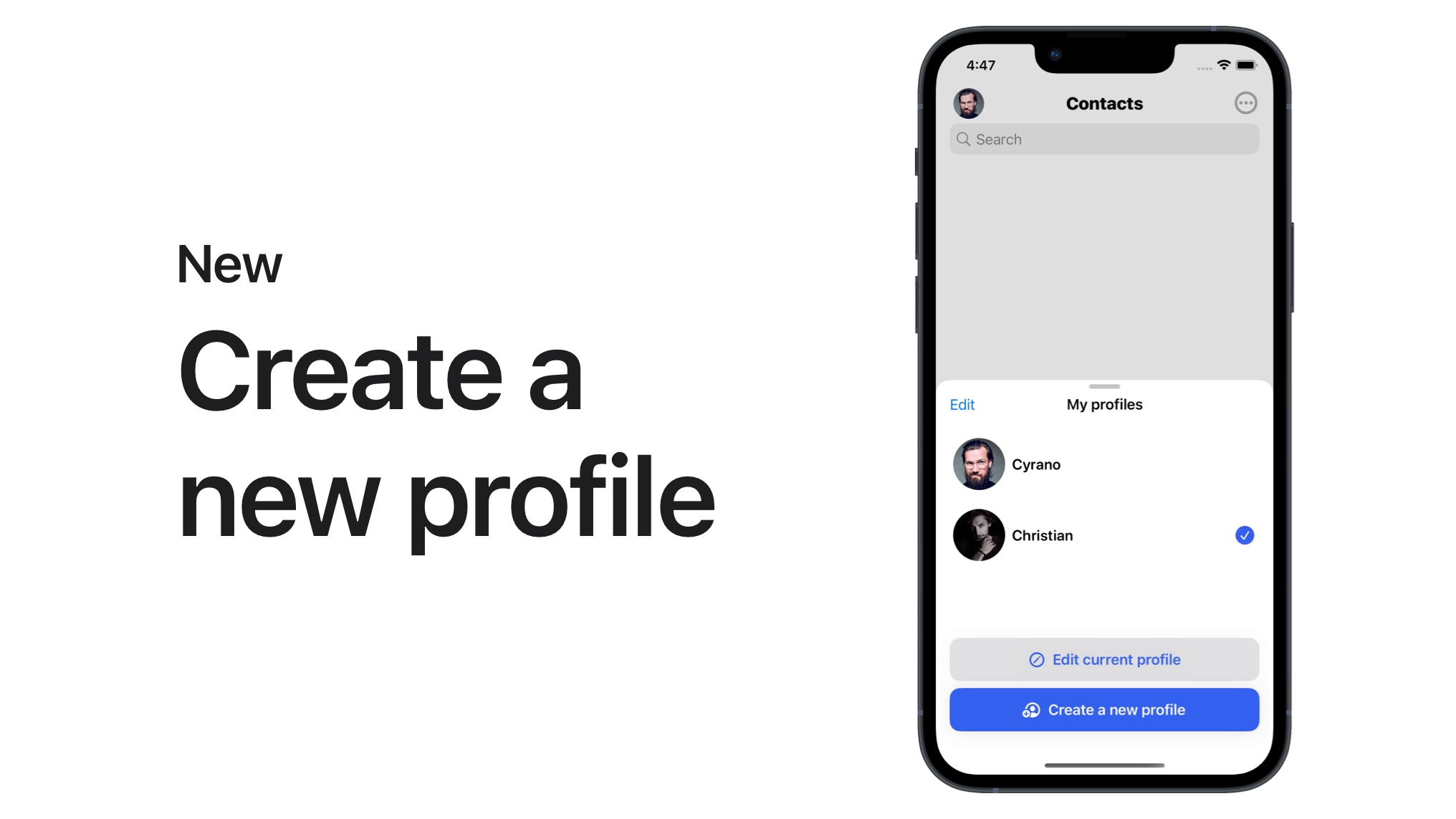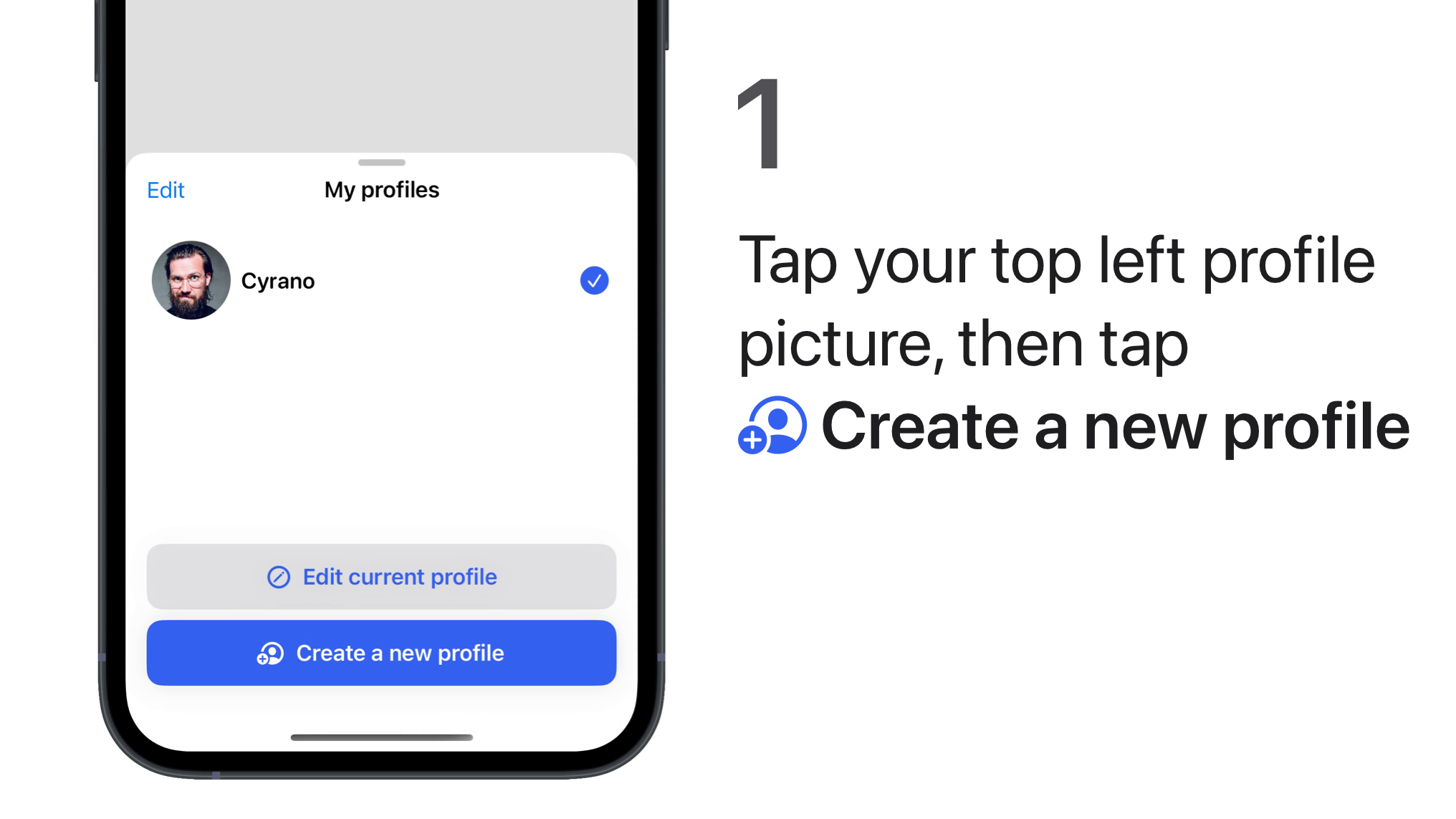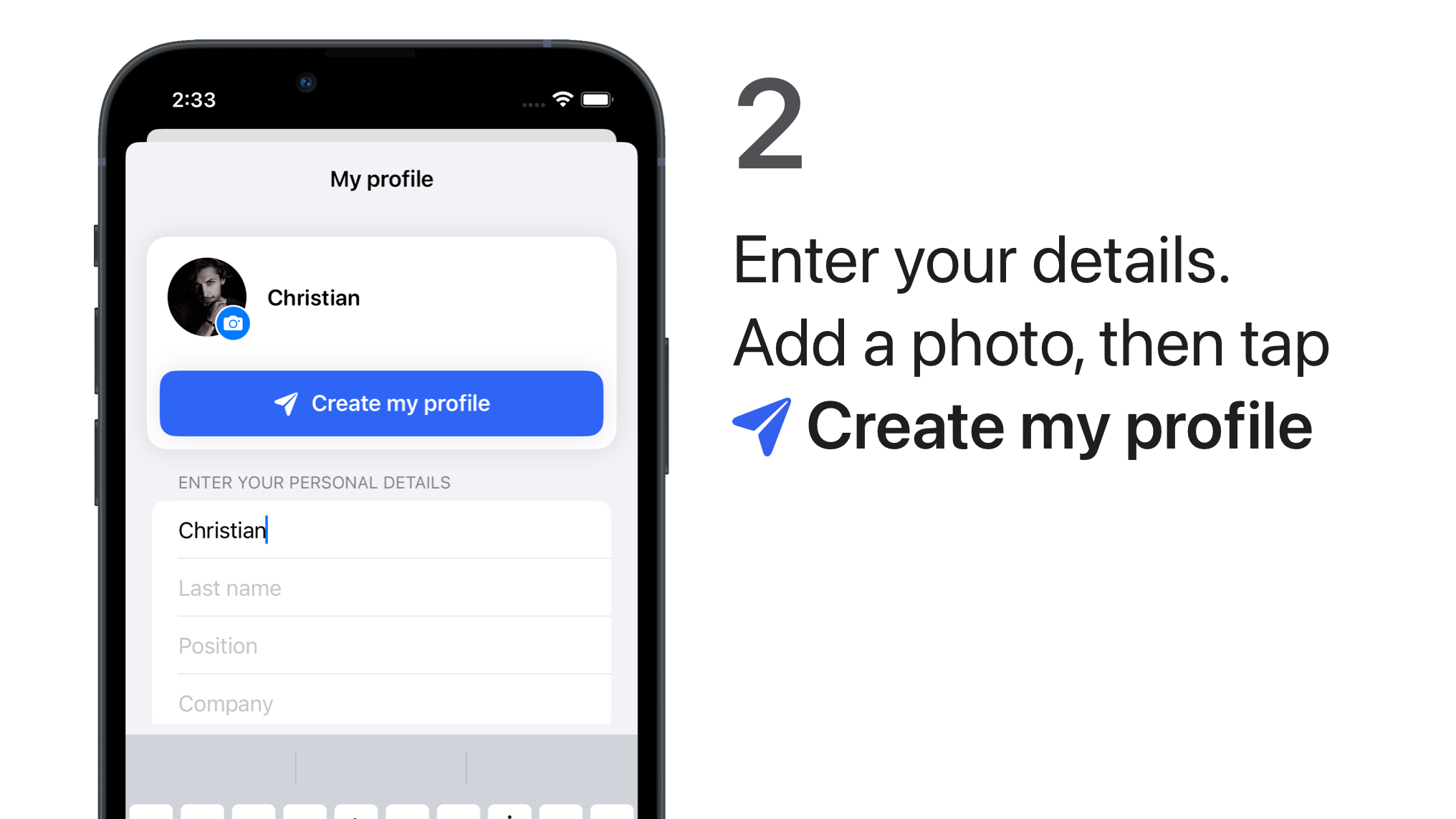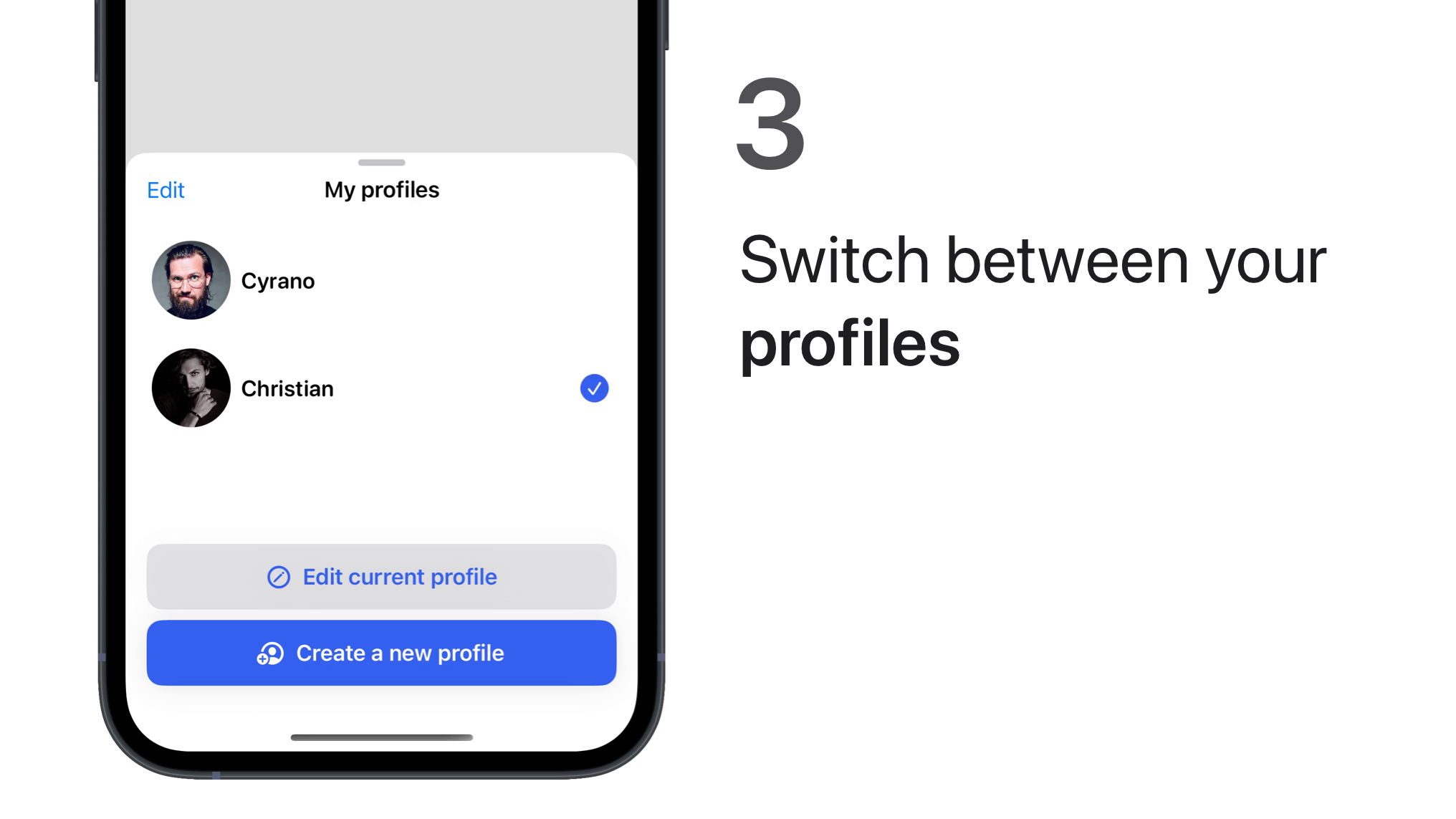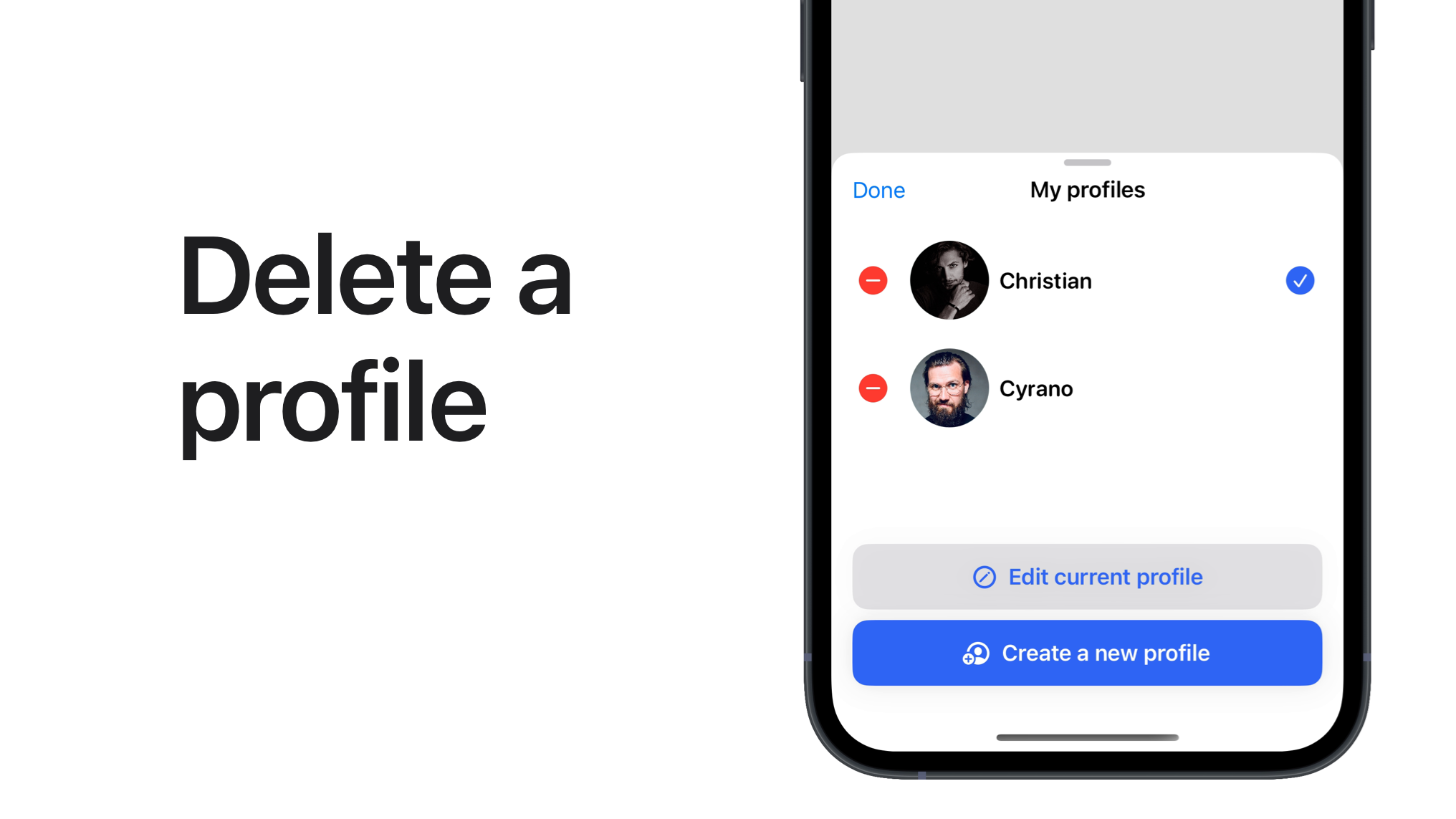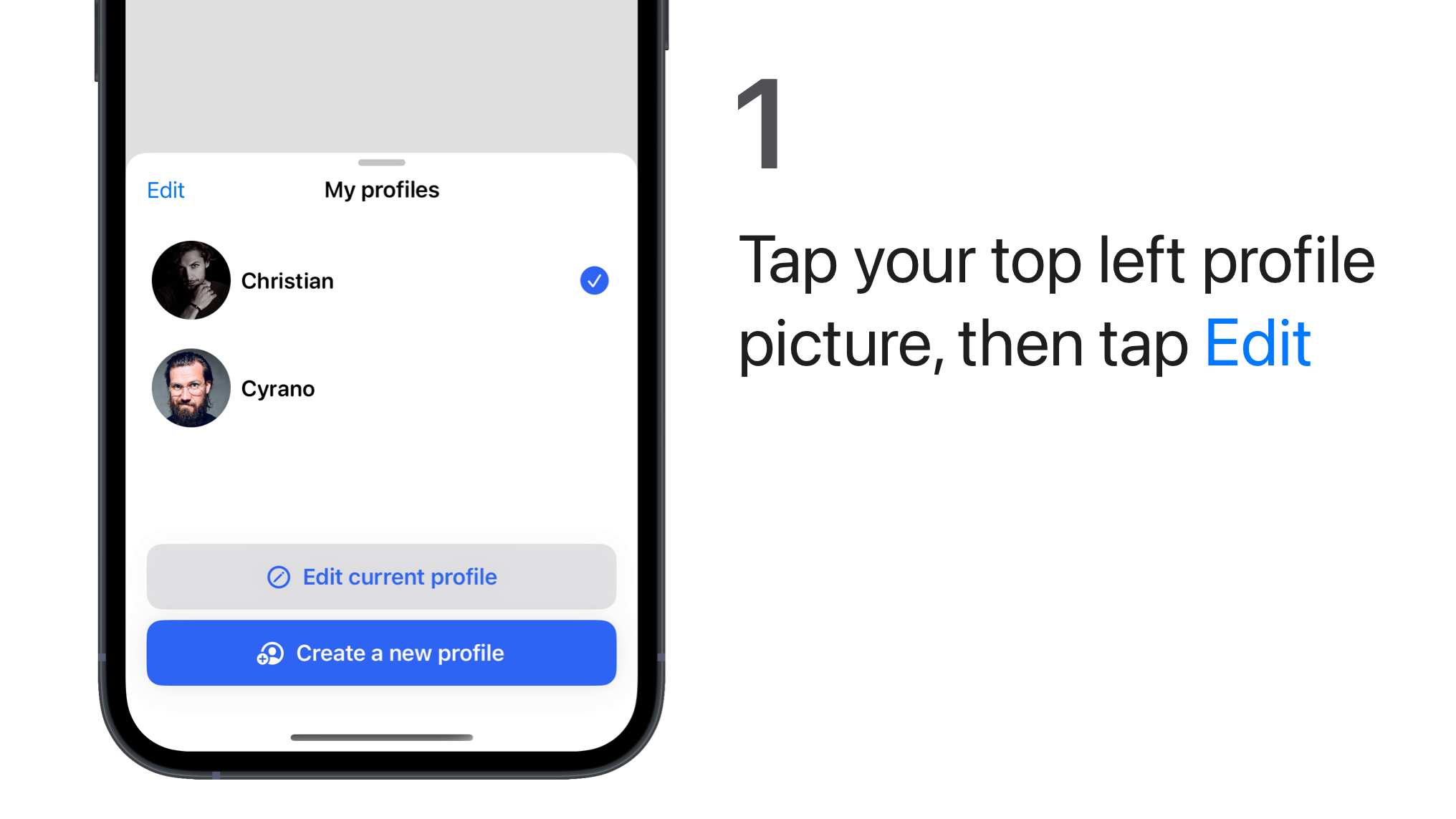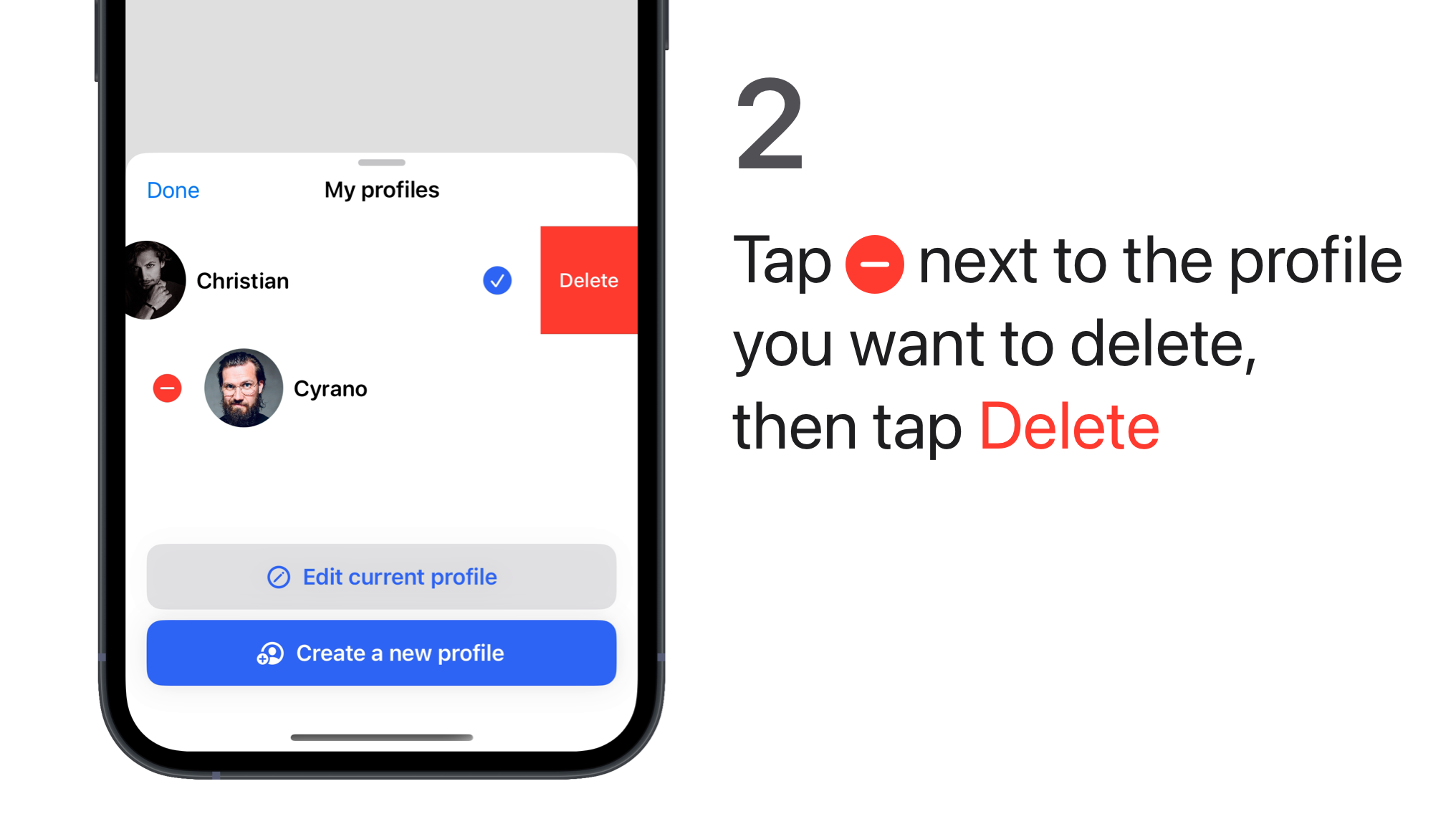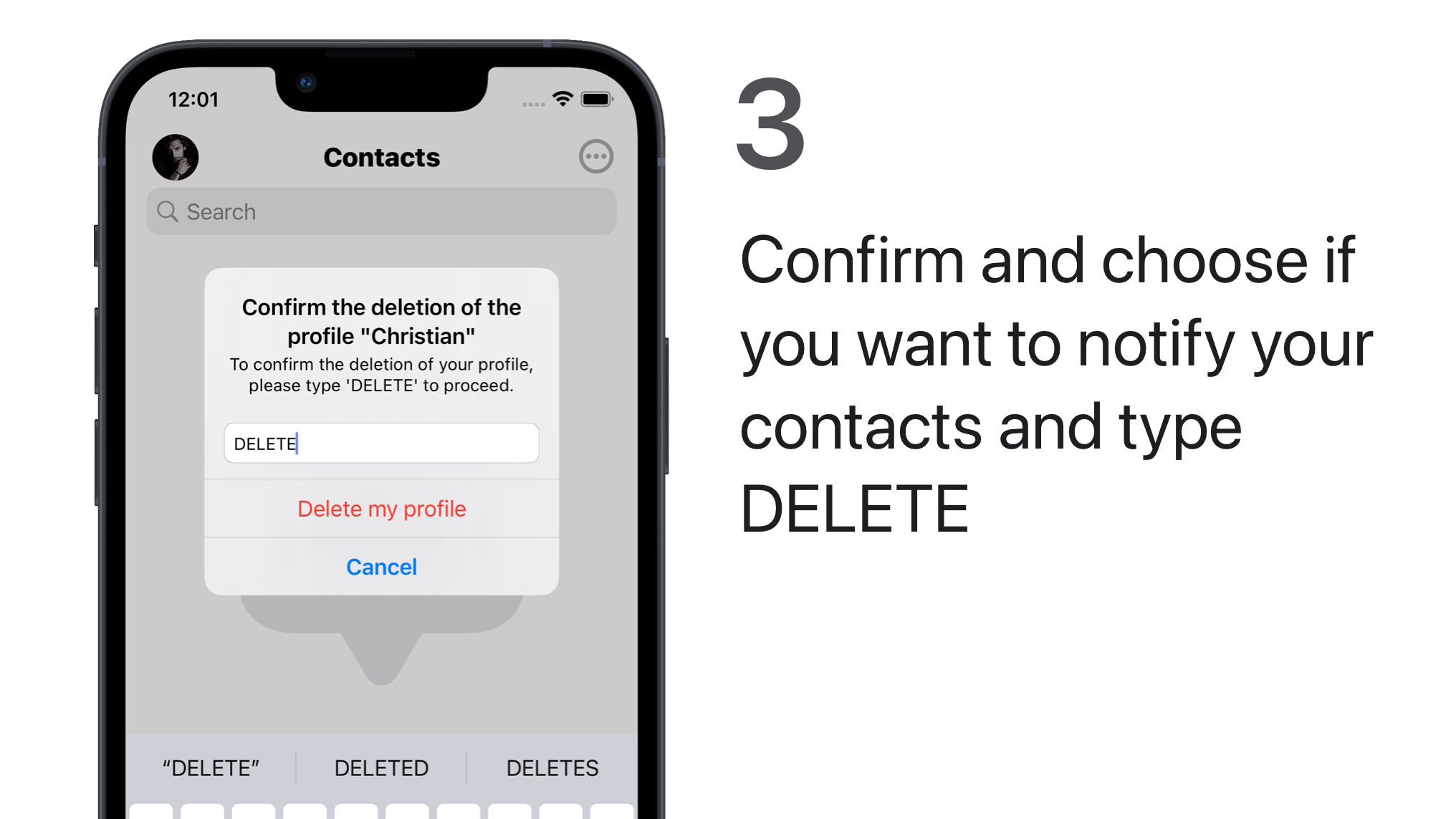Related FAQ
- 🎅 Use multiple profiles
🧝♀️ Use a hidden profile
🧝♀️ Use a hidden profile
You can create, use and then delete multiple Olvid profiles totally independent from each other, on the same device, and as many hidden profiles as you want.
The hidden profile has the particularity that it will never appear in your profiles list without requiring an additional password to show its existence and be accessible.
If you forget this password, you will permanently lose access to this profile.
Create a hidden profile
You can create as many hidden profiles as you want.
iPhone iPad
-
Create a new profile or use a profile that you wish to hide.
-
Tap your profile picture in the upper left, then tap Edit current profile.
-
Tap
in the upper right > Hide this profile.
- Choose your password and enter it, then confirm it. Then tap Create password.
- If you forget this password, you will definitely lose access to this profile.
- Tap Generate new ID.
Android
-
Tap your profile picture in the upper left, then tap Add Profile.
-
Tap Create New Profile.
-
Enter the information you want, then check Hidden Profile.
- Choose your password and enter it, then confirm it. Then press create password.
- If you forget this password, you will definitely lose access to this profile.
- Press generate new ID.
Viewing and using a hidden profile
You can easily switch between profiles. In the case of a hidden profile, simply unlock it to show its existence and open it. Here is how.
iPhone iPad
-
Press for two seconds on your profile photo in the top left-hand corner.
The Show hidden profile screen appears.
-
Enter the password of the desired profile to open it.
Olvid opens on its discussions.
Android
-
Tap your profile picture in the top left corner.
A list of all your unmasked profiles will appear.
-
Long press Add Profile.
The Open Hidden Profile screen appears.
-
Enter the password for that profile.
Olvid opens to its discussions.
Hide a hidden profile in use
You can quickly hide a hidden profile in use. Simply select another profile to immediately remove the hidden profile from the list of available profiles. It will never appear again until you make it appear.
-
Tap your profile picture in the top left corner.
A list of your unmasked profiles is displayed.
-
Tap a profile to open it.
The hidden profile disappears from the list of available profiles.
Choose when to close an open hidden profile
You can define when an open hidden profile should be closed. With the default setting, hidden profiles will only be closed if you manually switch to another profile.
iPhone iPad
-
Tap
> All settings
(top right) >
Privacy > Close open hidden profile.
- Choose from the different strategies offered:
- When manually switching profile (default).
- When Olvid lock screen activates.
- When Olvid enters background.
- Press your preference to apply it immediately.
Android
-
Press (top right) > Settings > Privacy > Close hidden profiles strategy.
- Choose from the different strategies offered:
- By switching profiles manually (default).
- When Olvid’s lock screen is activated.
- When Olvid switches to the background.
- Press your preference to apply it immediately.
Delete a hidden profile
You can delete any profile and thus erase all information associated with that profile on your device. This includes all its contacts, groups, discussions and any content related to that profile. And it’s irreversible.
Your other profiles will obviously not be affected by this.
If you have enabled Olvid backups, your future backups will contain no trace of this profile and you will not be able to restore it.
iPhone iPad
-
Tap your profile picture, in the top left.
The list of your profiles is displayed. Your hidden profile appears first.
-
Tap Edit.
-
Tap
next to the profile you want to delete.
-
Tap Delete, then Delete this profile.
You can choose to notify your contacts (which we recommend, except in the particular case that follows the restoration of a backup on another device.) so that:
- your ID is removed from your contacts’ devices.
- the groups you manage are dissolved.
- you leave the groups you join.
If you don’t notify contacts of this profile, they may continue to write to it without realizing that their messages can no longer be delivered to you. Unless you have transferred this ID to another device.
-
Choose to Notify your contacts or not.
-
Write DELETE to confirm, then tap Delete my profile or Cancel.
Android
-
Tap your profile picture at the top left.
The list of your profiles will appear. Your hidden profile appears first.
-
Touch Manage.
The My Profile screen appears.
-
Press (top right) > Delete this profile.
A warning screen with explanations appears.
-
Press Continue.
A screen will appear offering to notify your contacts of this deletion.
-
Choose how to delete this profile.
You can choose to notify your contacts (which we recommend) so that :
- your ID is removed from your contacts’ devices.
- the groups you manage will be dissolved.
- you leave the groups you join.
If you do not notify, unless you have transferred your ID to another device, your contacts may continue to write to you without realizing that their messages cannot be delivered to you.
-
Turn on or off Notify your contacts.
-
Write DELETE to confirm, then press Delete.
Enable or disable new message notifications
iPhone iPad
You will not receive any new message notifications for a hidden profile.
Android
You will not receive any new message notifications for a hidden profile if it is not currently open.
Notifications for a hidden profile will never be displayed unless you enable them.
So you have to explicitly decide to have them displayed.
If you enable the option Show neutral notification when profile is hidden, a notification Olvid needs your attention will be displayed. You can then open Olvid and unlock your hidden profile to see new messages.
This could reveal the existence of a hidden profile.
-
Tap your profile picture at the top left. The list of your profiles will appear. Your hidden profile appears first.
-
Touch Manage. The My Profile screen appears.
-
Press (top right).
-
Check Neutral notification when hidden. An explanation screen will appear.
-
Press Enable to confirm your choice.