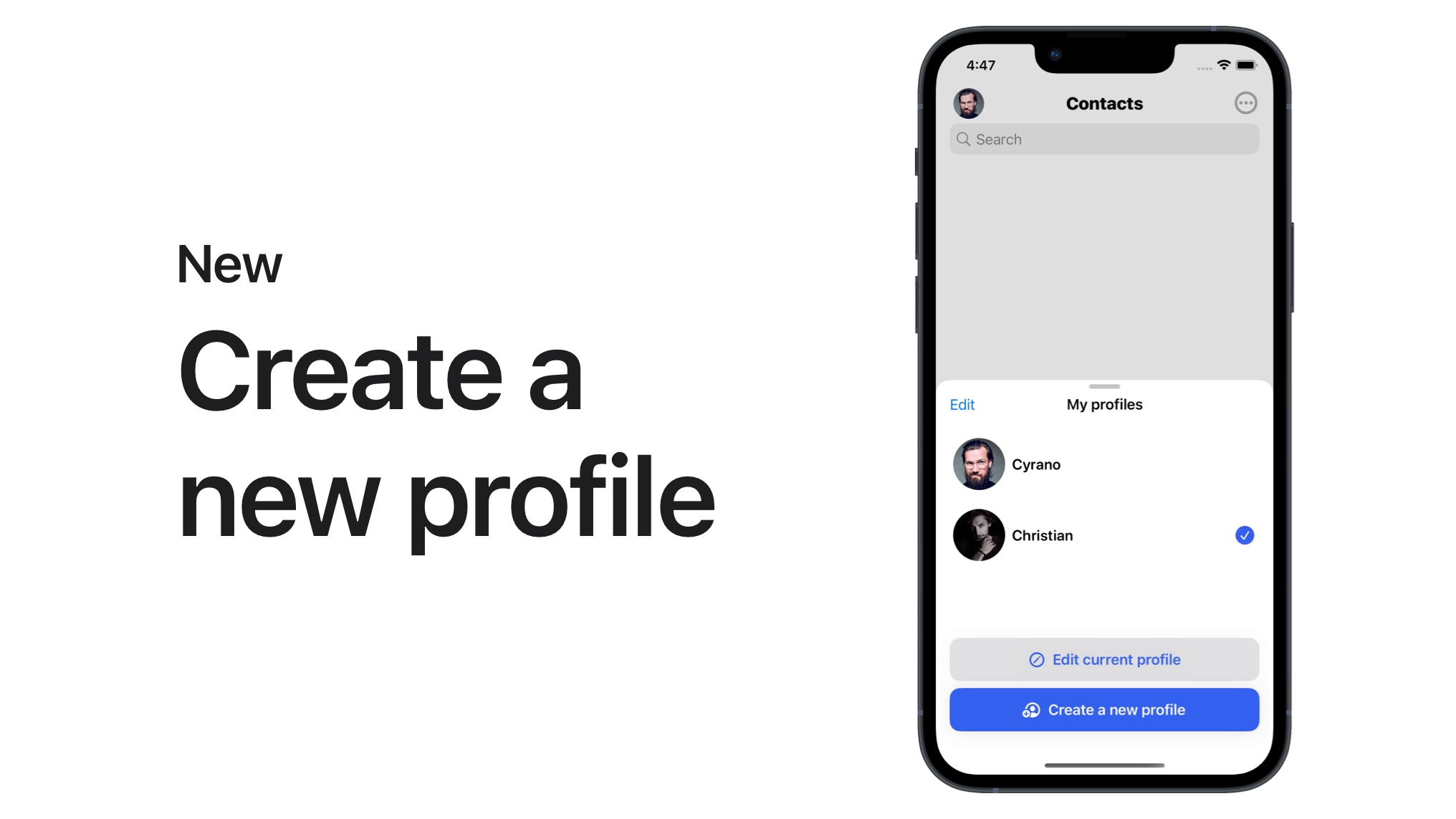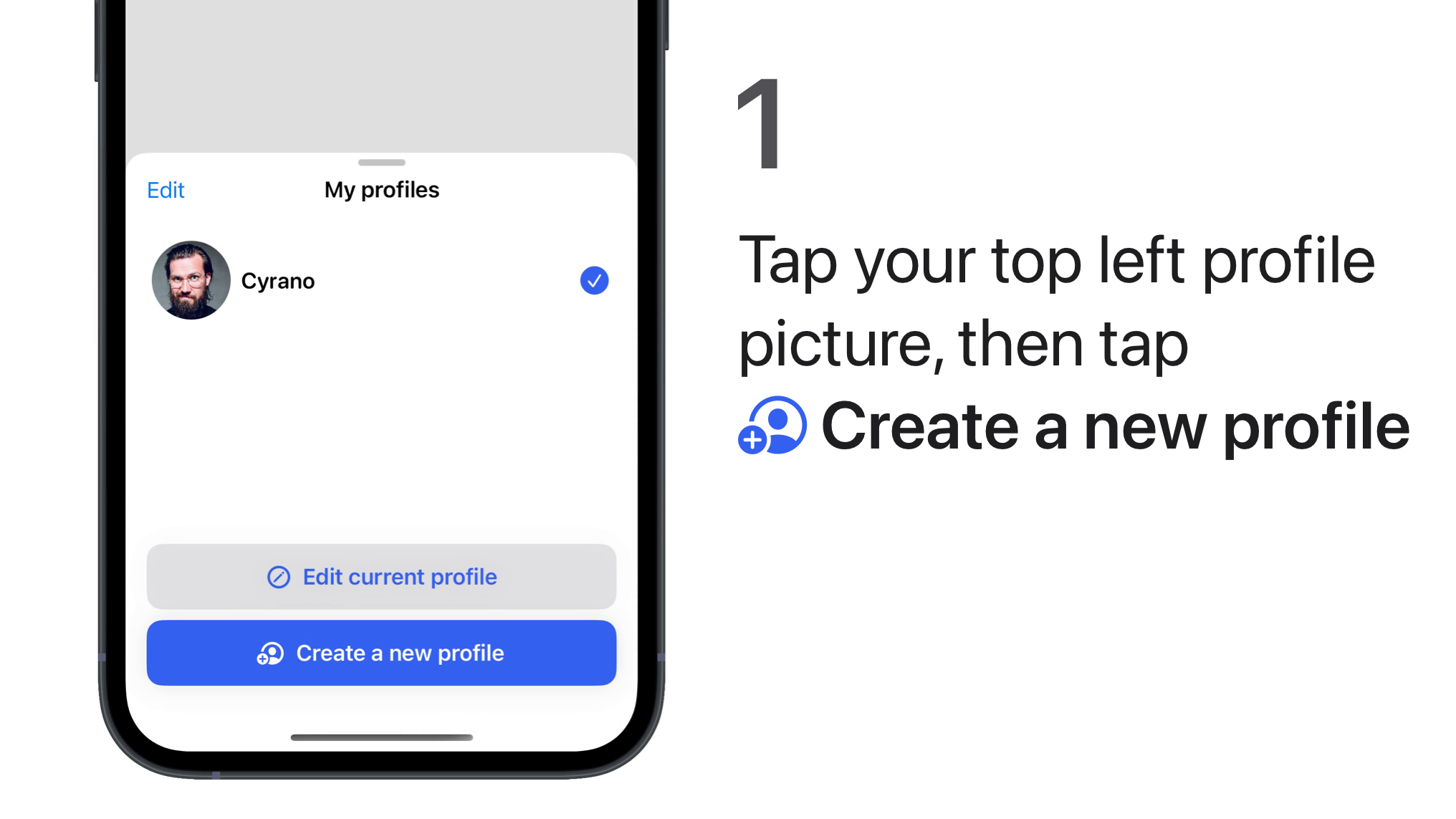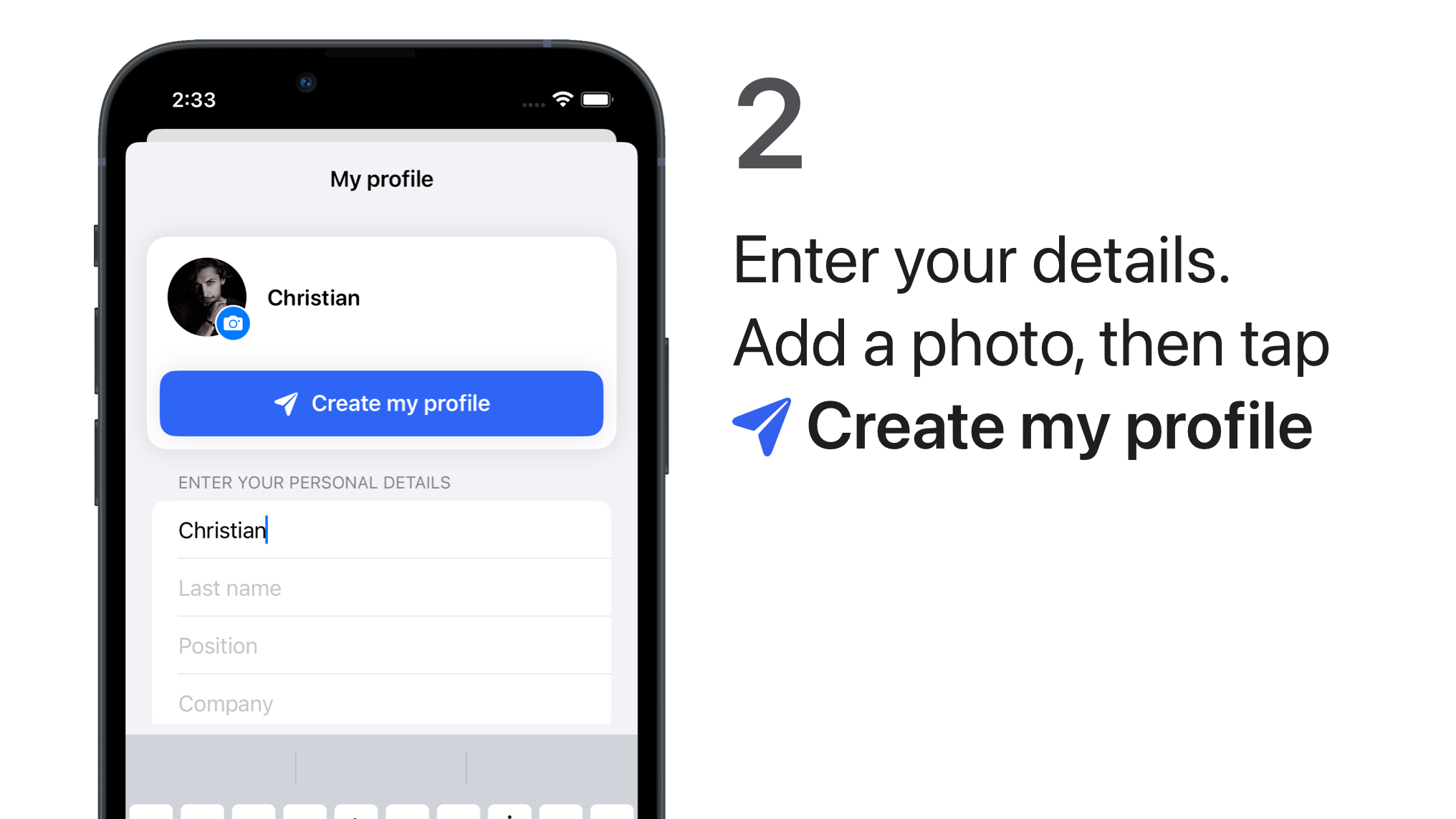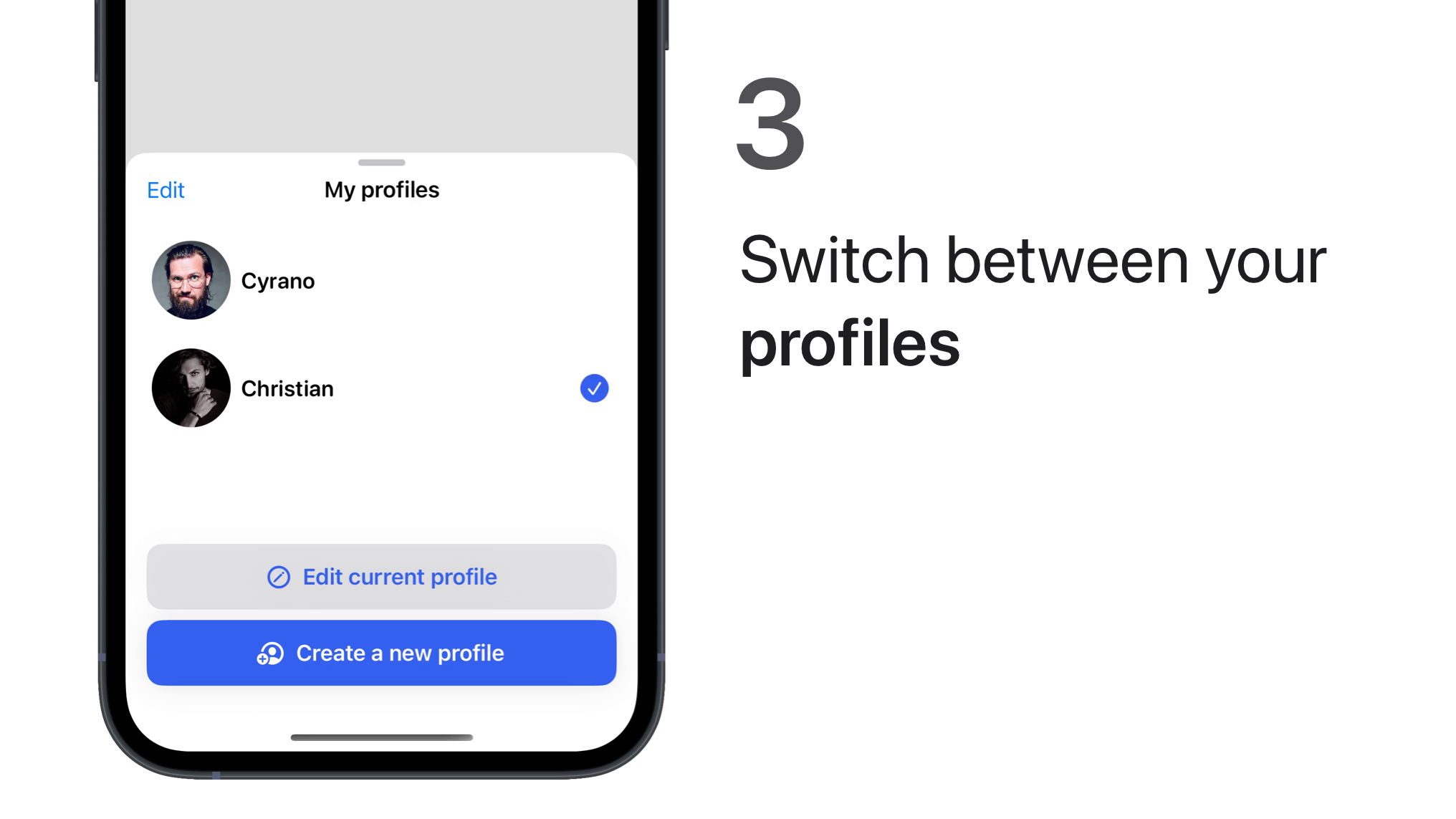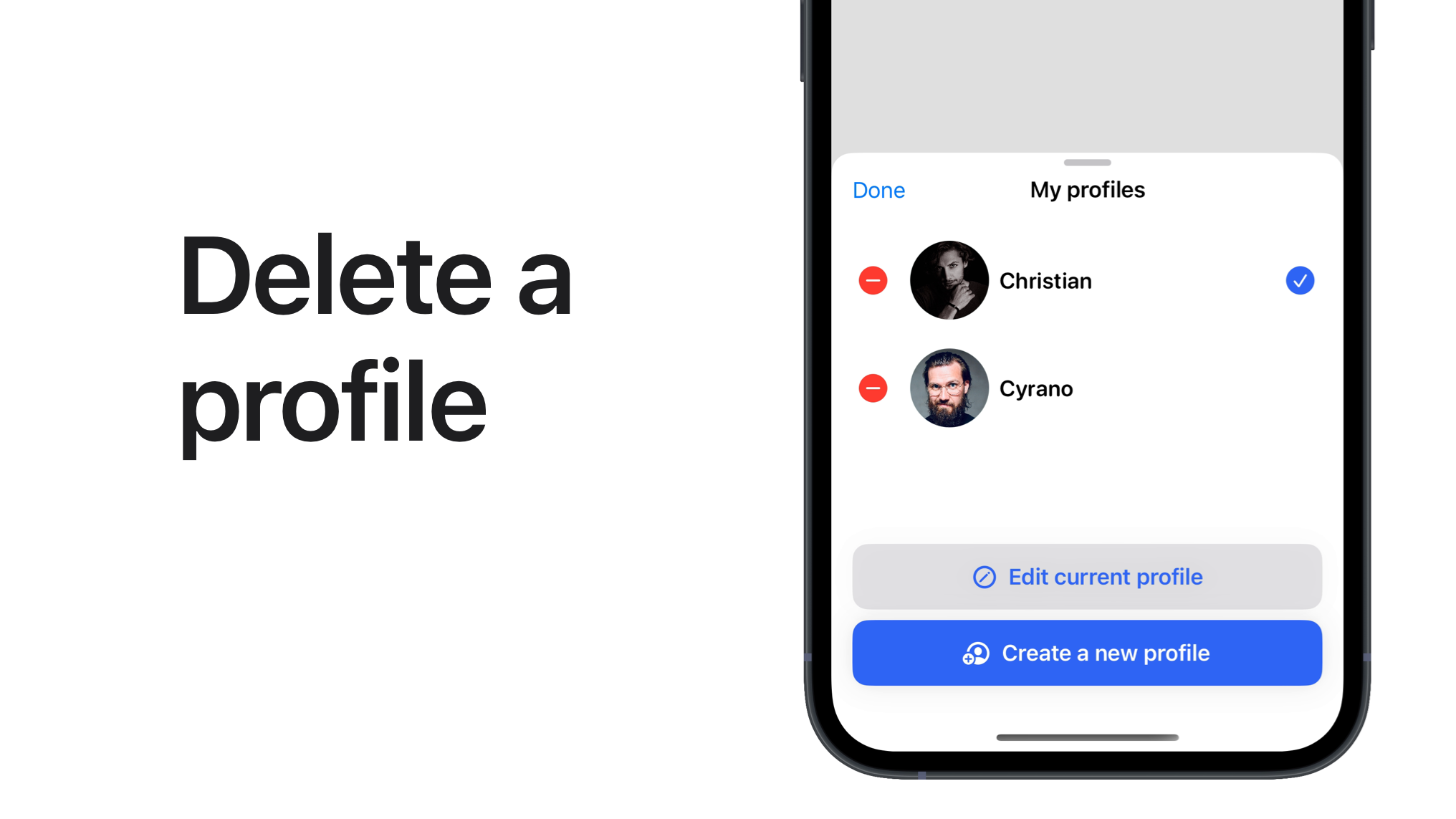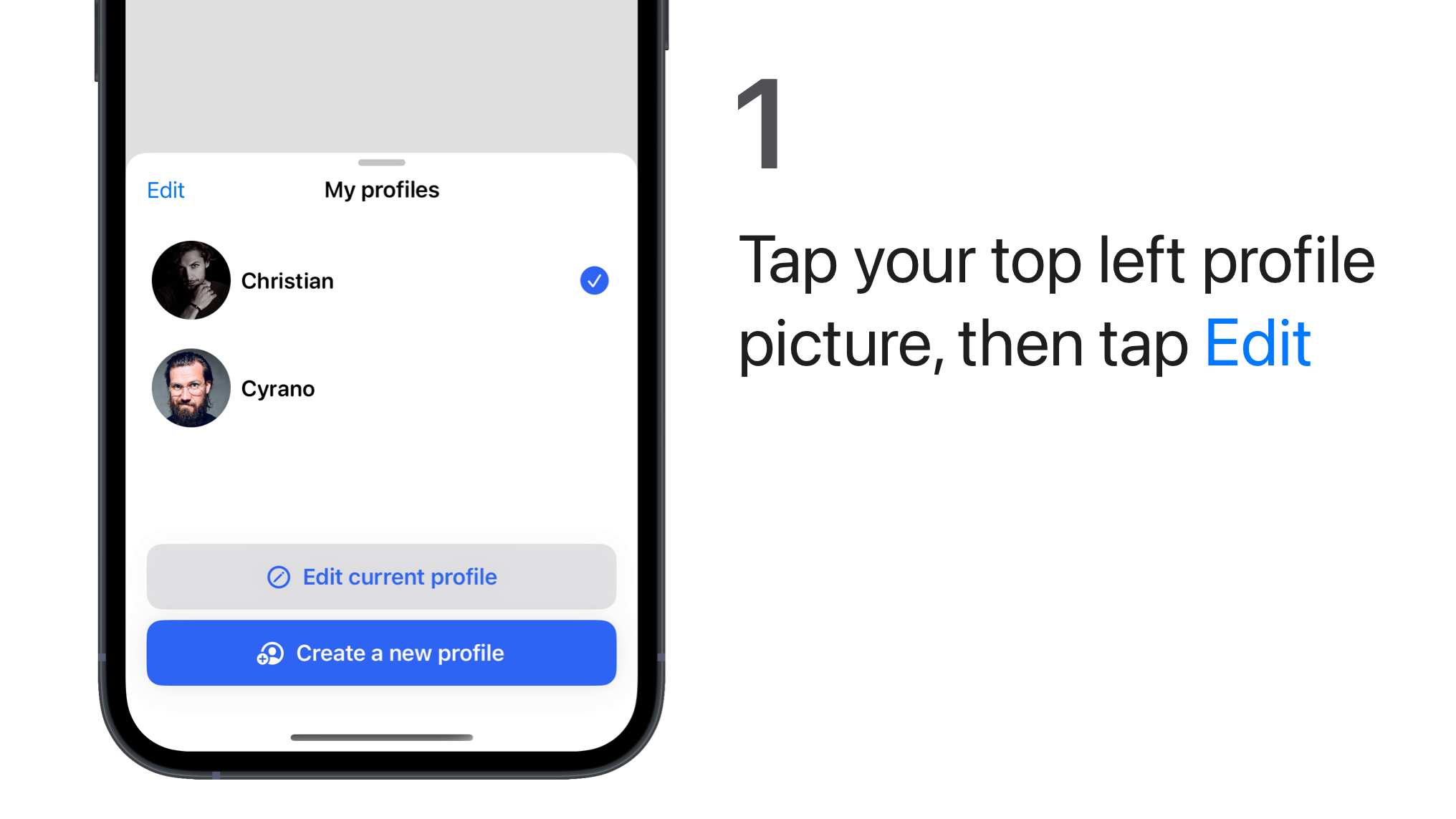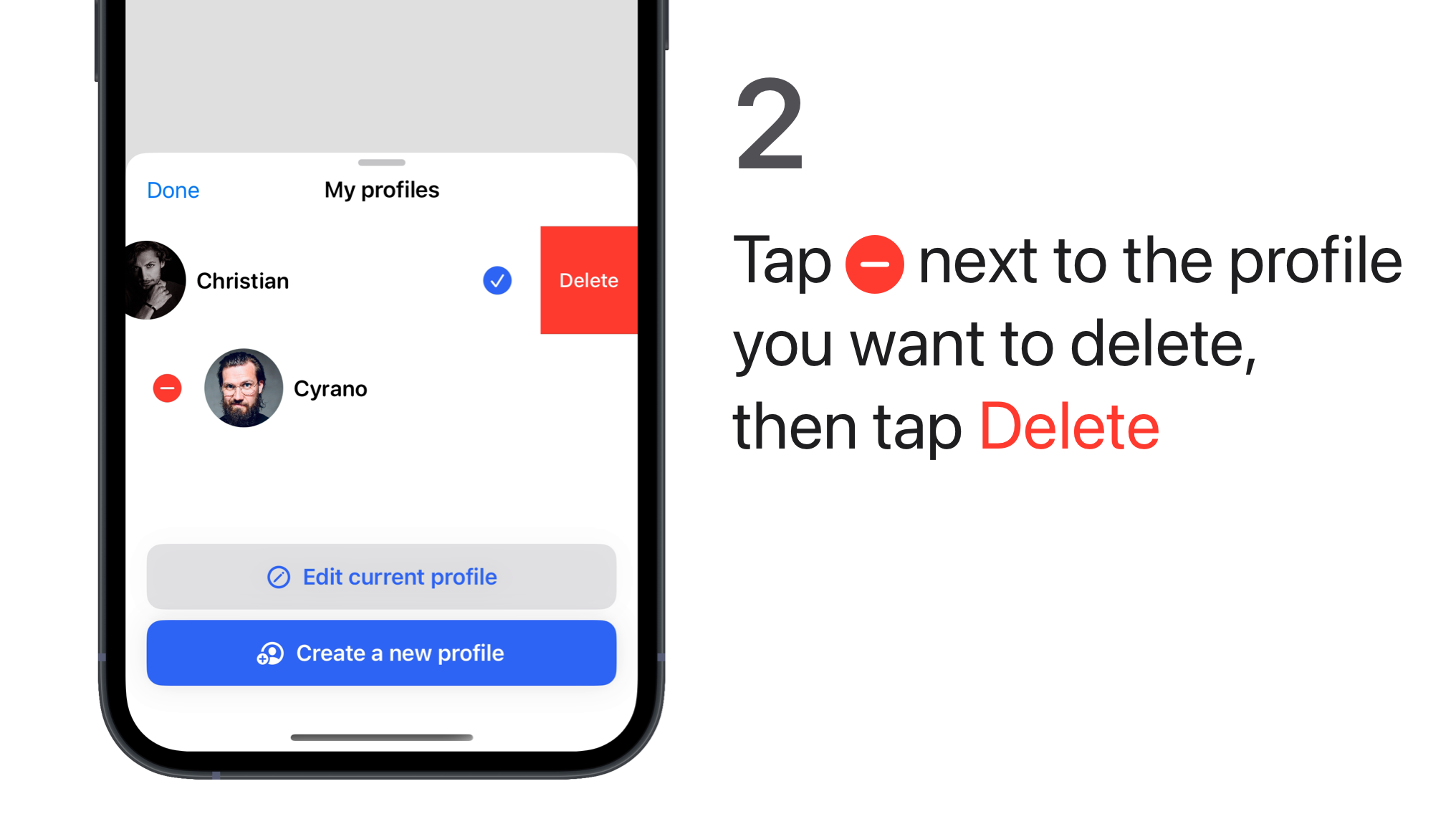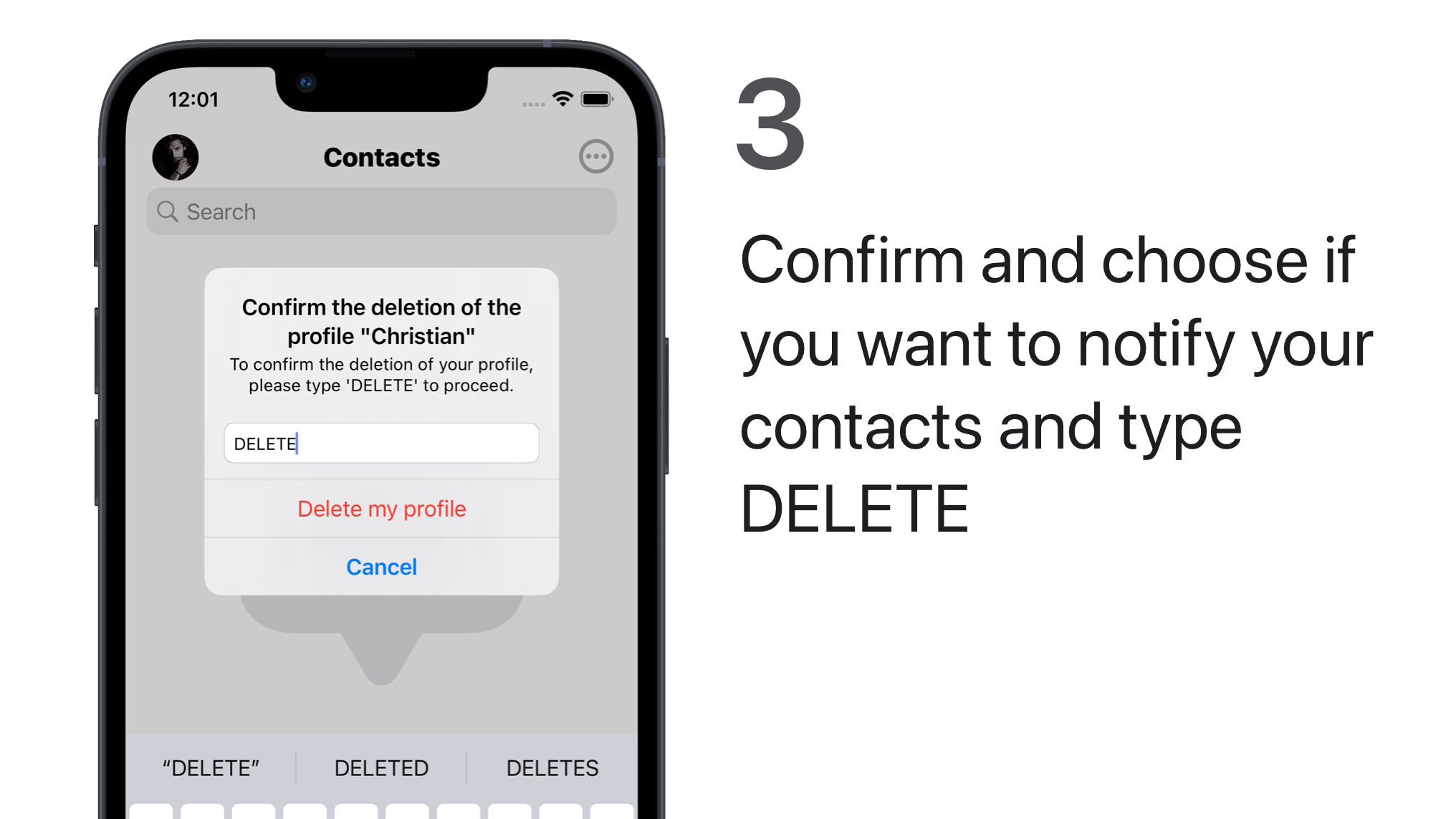🎅 Use multiple profiles
You can use several Olvid profiles, completely independent of each other. For example, you can have:
- a professional profile with your real name and a formal photo to exchange with your colleagues.
- a personal profile with a nickname for your family and friends.
- other profiles for other situations and for all your needs.
You can also create hidden profiles that will never appear in your profiles list without requiring an additional password to show its existence and be accessible.
Olvid profiles
Each profile is completely independent of the others. Each has its own:
- Olvid identity (ID) and contact details (name, first name, company, profile picture)
- Contacts and groups
- Related cryptographic keys
- Discussions and their settings
- Settings
And maybe a license shared with your other profiles.
Create a new profile
You can create as many profiles as you want.
iPhone iPad
-
Tap your profile picture, in the top left, then tap
Create a new profile.
-
Enter your new profile details. Add a photo if you want.
-
Tap
Create my profile.
Android
-
Tap your profile picture, in the top left, then tap Add Profile.
-
Tap Create New Profile.
-
Enter the information you want, then press Generate New ID.
Use a profile
You can easily switch from one profile to another.
iPhone iPad
-
Swipe down your profile picture, in the top left, or tap it to display the list of all your non-hidden profiles.
-
Tap the desired profile to open it.
Android
-
Swipe to the right your profile picture, in the top left, or tap it to display the list of all your non-hidden profiles.
-
Tap the desired profile to open it.
Delete a profile
You can delete any profile and thereby erase all information associated with that profile on your device. This includes all its contacts, groups, discussions and any content related to that profile. And it’s irreversible.
Your other profiles will obviously not be affected by this operation, unless this profile is your last visible profile and you still have one or more hidden profiles. These will then be automatically deleted too.
If you have enabled Olvid backups, your future backups will contain no trace of this profile and you will not be able to restore it.
iPhone iPad
-
Tap your profile picture, in the top left, to display the list of all your non-hidden profiles.
-
Tap Edit.
-
Tap
next to the profile you want to delete.
-
Tap Delete, then Delete this profile.
You can choose to notify your contacts (which we recommend, except in the particular case that follows the restoration of a backup on another device.) so that:
- your ID is removed from your contacts’ devices.
- the groups you manage are dissolved.
- you leave the groups you join.
If you don’t notify contacts of this profile, they may continue to write to it without realizing that their messages can no longer be delivered to you. Unless you have transferred this ID to another device.
-
Choose to Notify your contacts or not.
-
Write DELETE to confirm, then tap Delete my profile.
Android
-
Tap your profile picture, in the top left, to display the list of all your non-hidden profiles.
-
Tap the desired profile.
This profile becomes active and its profile picture is displayed in the upper left corner.
-
Tap your profile picture again at the top left, then tap Manage.
The My Profile screen appears.
-
Tap (top right) > Delete this profile.
A warning screen with explanations is displayed.
-
Press Continue.
You can choose to notify your contacts (which we recommend, except in the particular case that follows the restoration of a backup on another device.) so that:
- your ID is removed from your contacts’ devices.
- the groups you manage are dissolved.
- you leave the groups you join.
If you don’t notify contacts of this profile, they may continue to write to it without realizing that their messages can no longer be delivered to you. Unless you have transferred this ID to another device.
-
Turn on or off Notify your contacts.
-
Write DELETE to confirm, then tap Delete.
Backing up your profiles
You can backup your profiles and restore them on your next device.
License and profiles
A license activated by one profile is usable by all your other profiles, unless this first profile is hidden or deleted later.
To directly acquire and enable/disable multiple licenses for one or more profiles, consult the pricing and contact us.
List your profile in a organisation directory
You can add one of your profiles to an organisation directory if your organisation has opted for the Enterprise offer.
Connecting users is made easier with the appearance of a Directory button, enabling you to communicate with all authorized users (no need to check the identity of your contact). You’ll be able to add contacts from your organisation’s directory.
Your profile will be managed by the administrator of this directory.
Here is how to Authenticate with your organisation’s directory.
Read the Guide for users with an organisation directory.