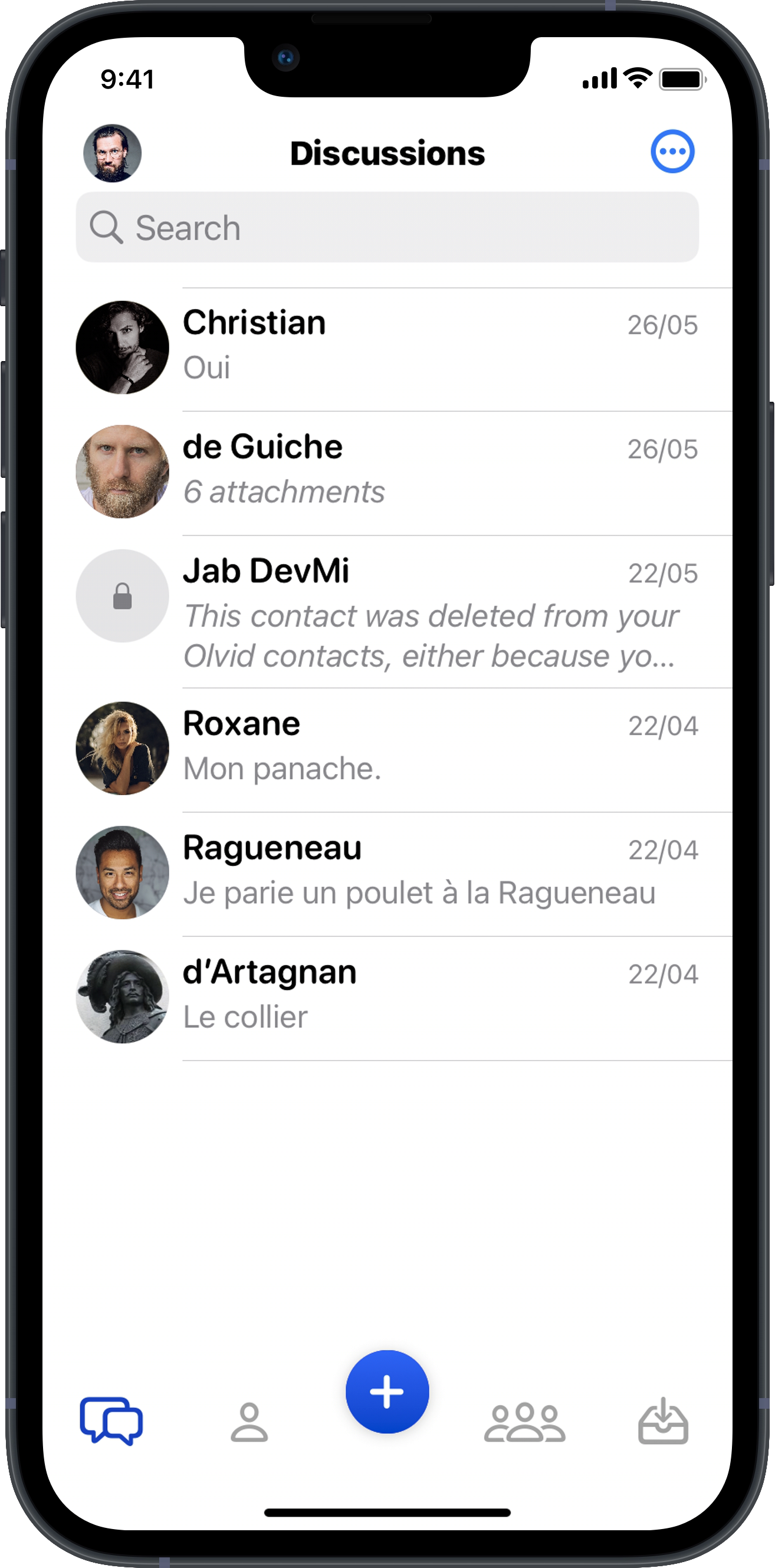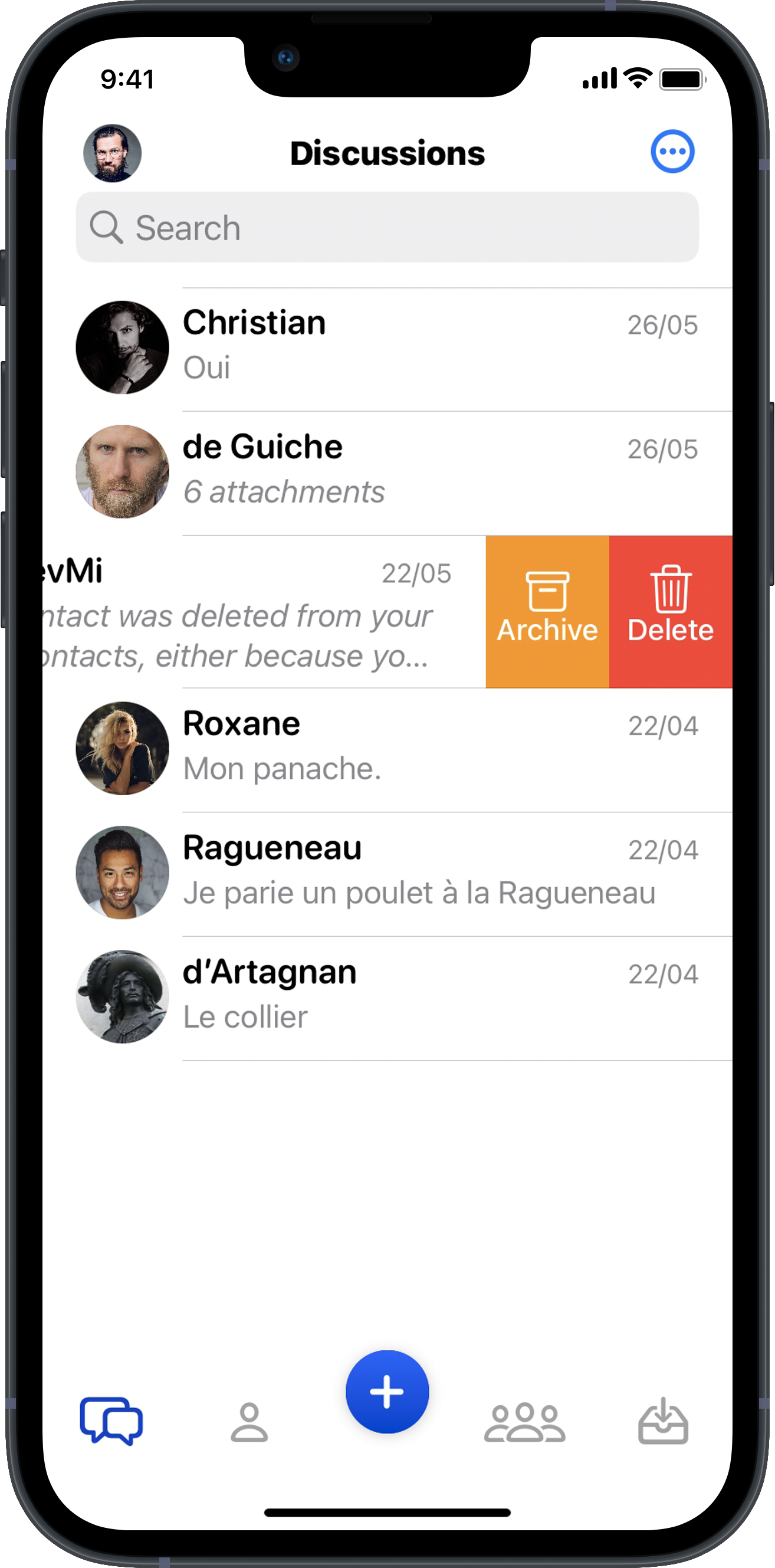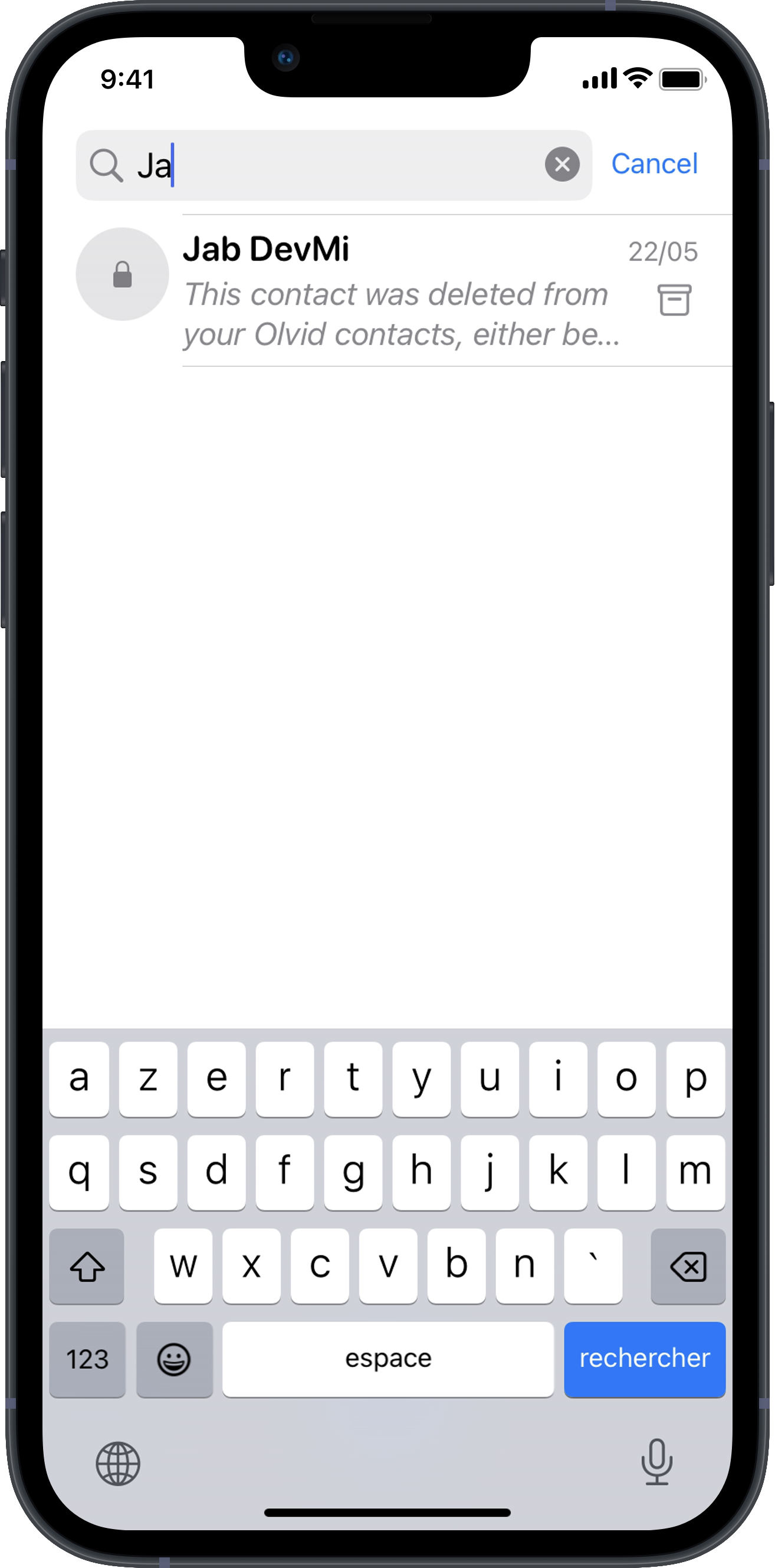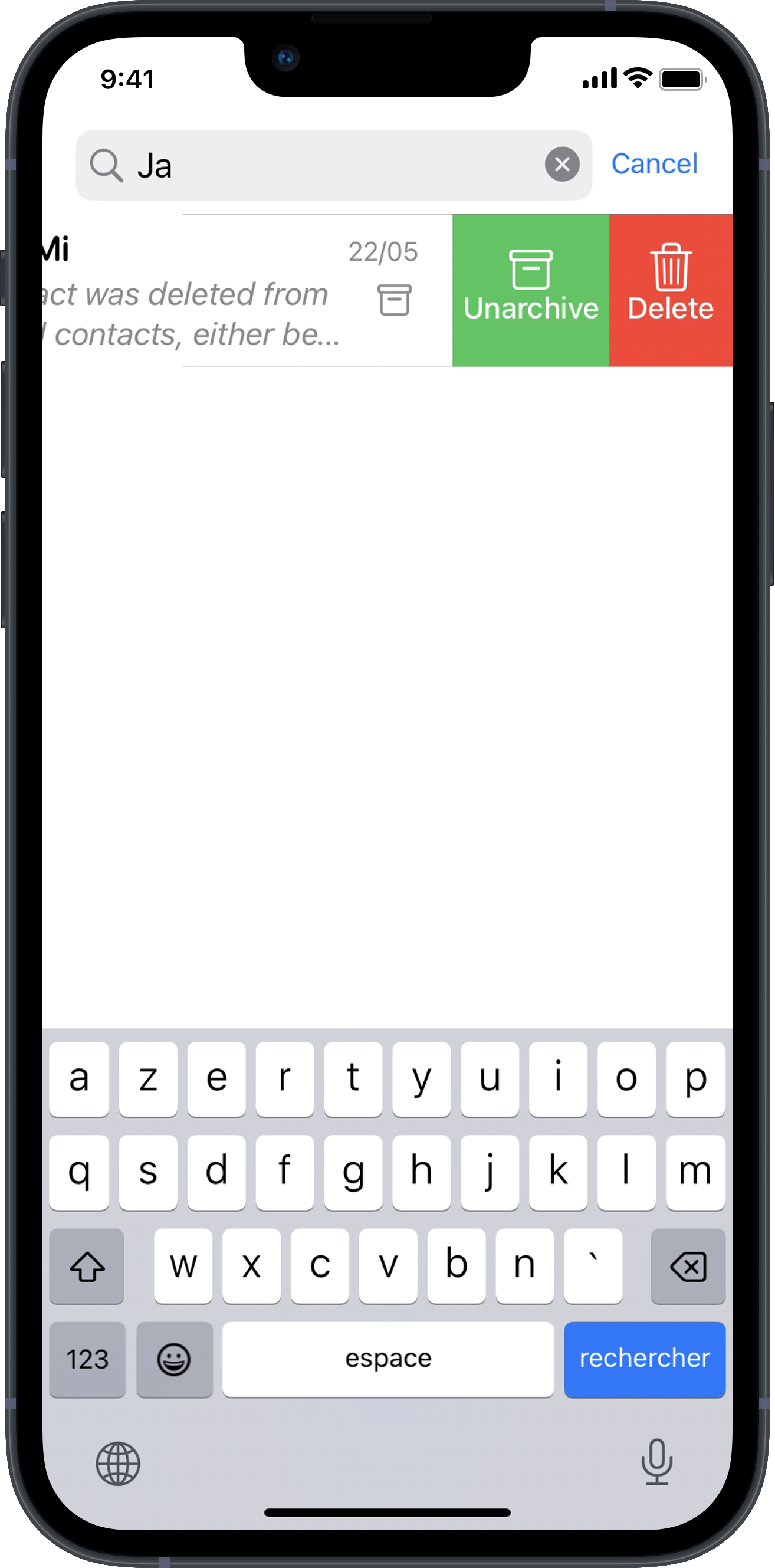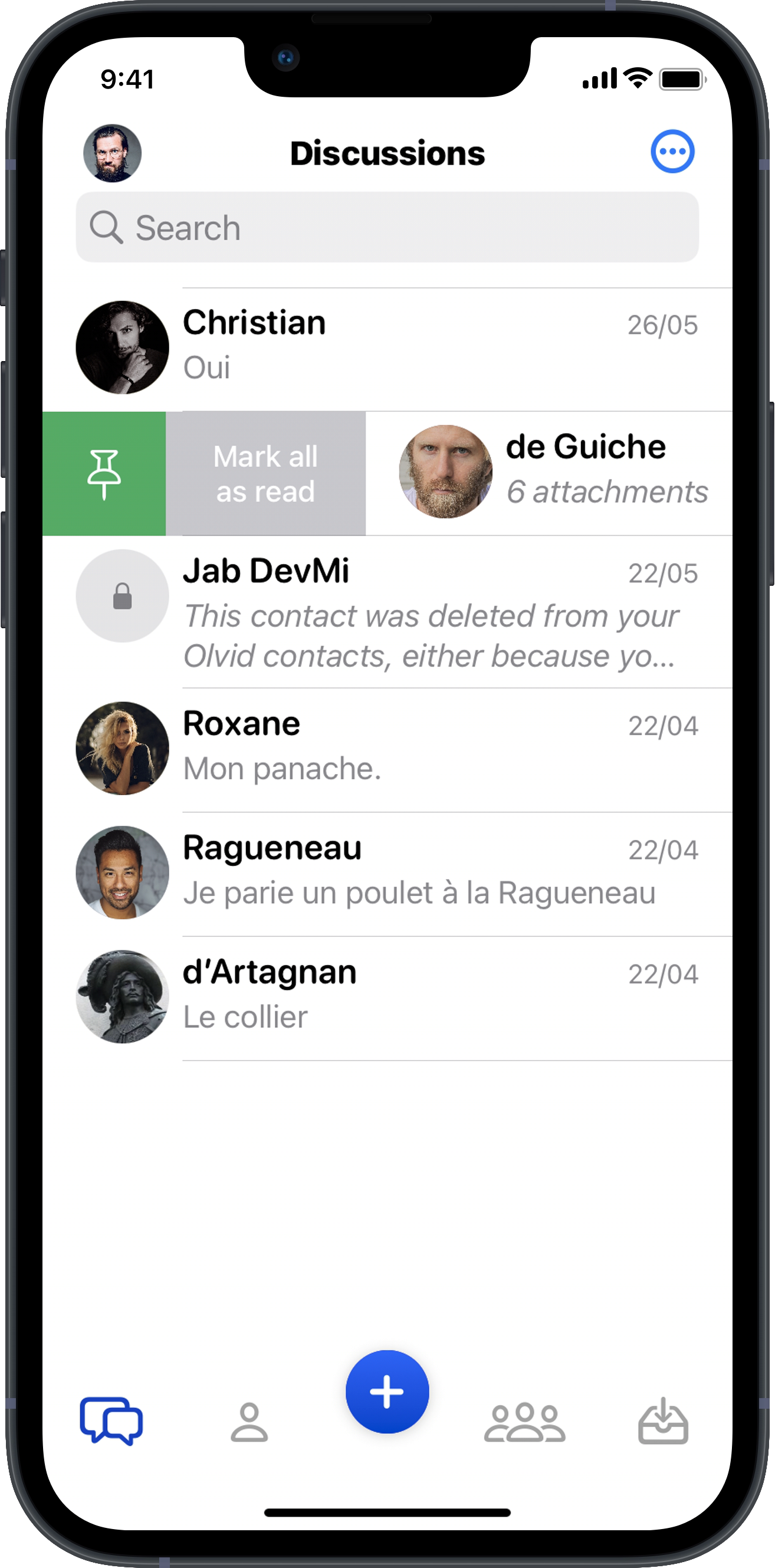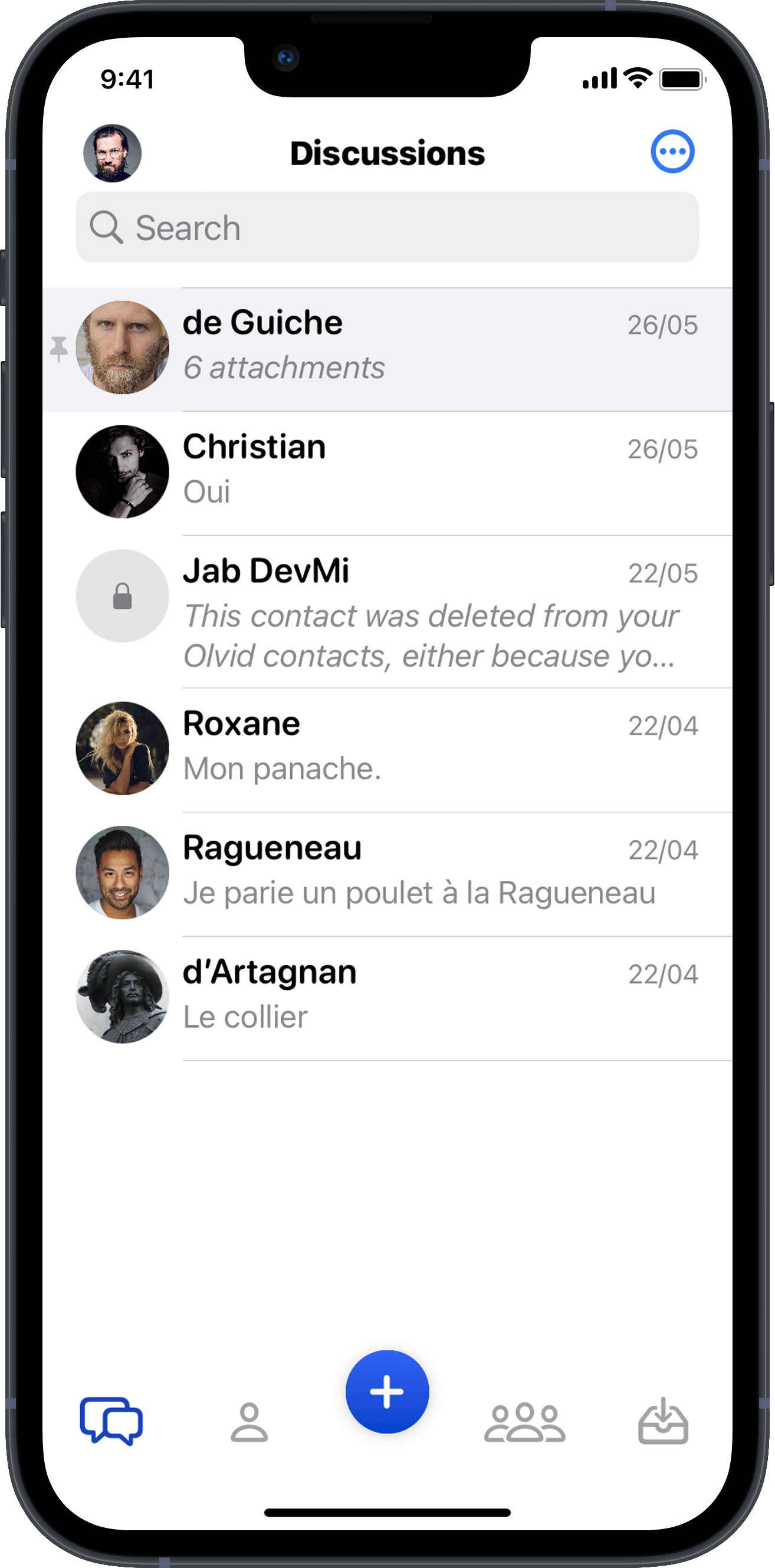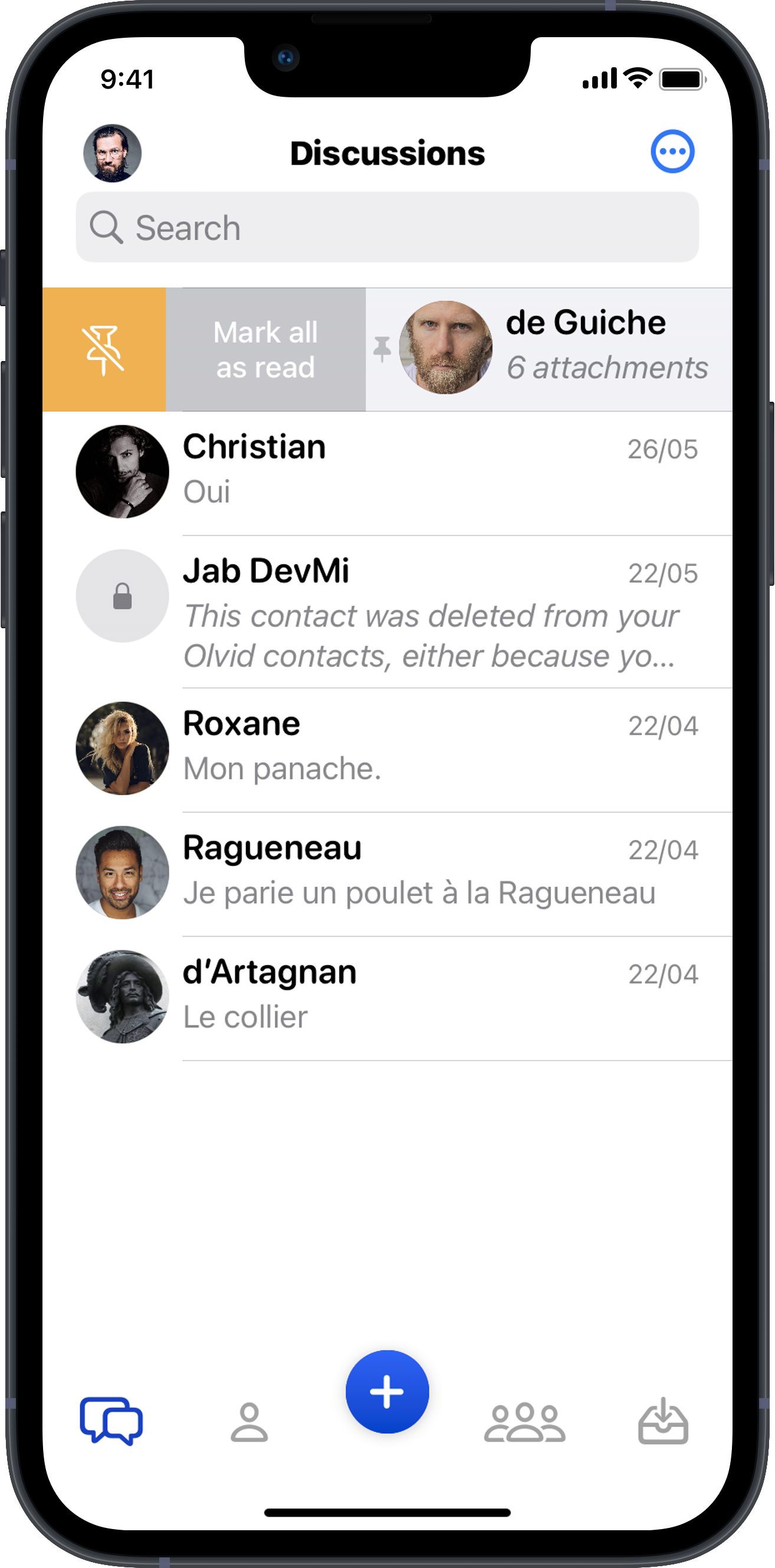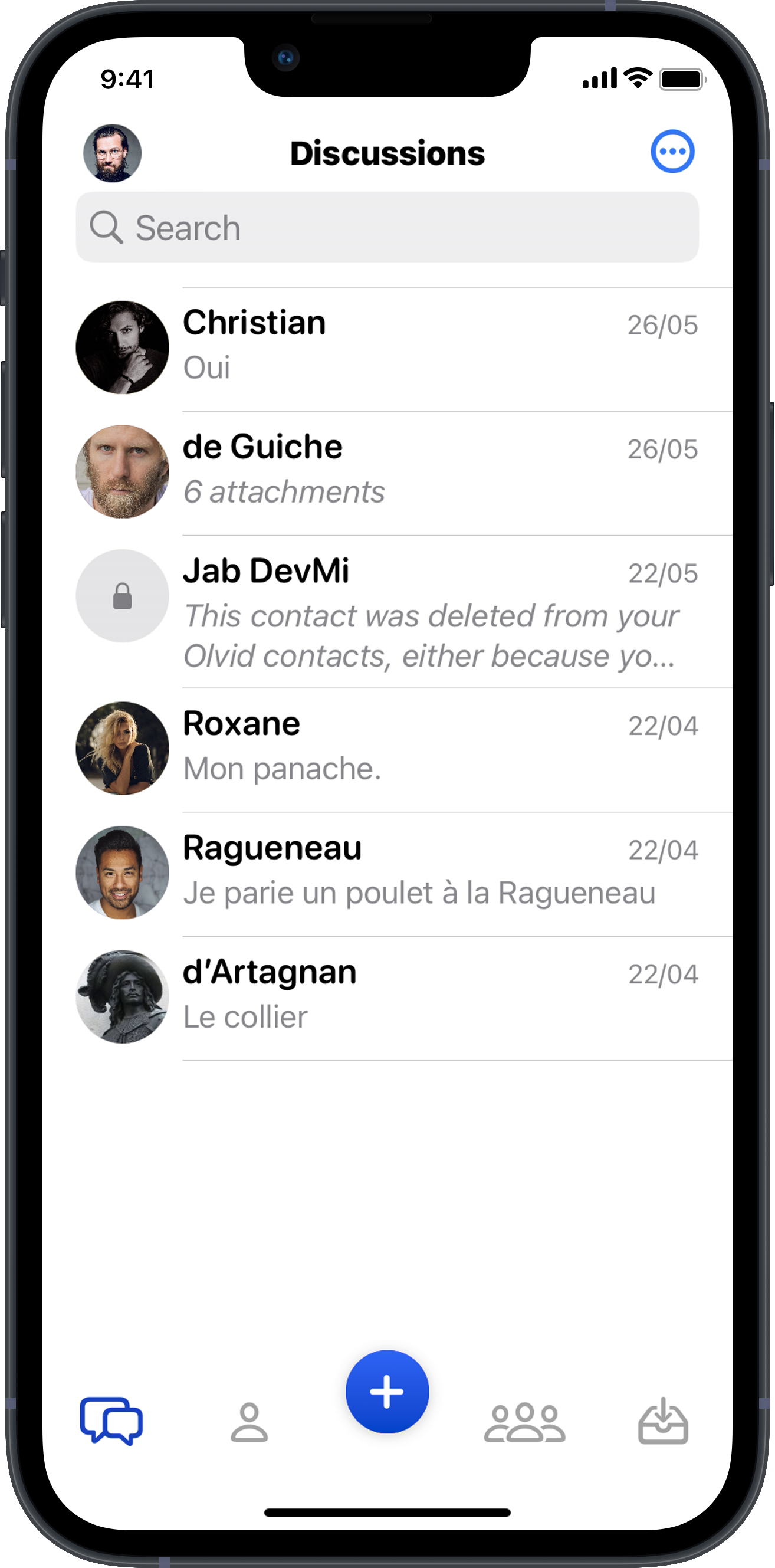Related FAQ
- 👥 Group discussion
- ✍️ Discussion with yourself
🌟 Options with a discussion
- ⚙️ Discussion settings
- 🔔 Notification sounds
- 🧹 Free up space
Learn more
🌟 Options with a discussion
For each discussion, Olvid offers several options:
iPhone iPad
Call to make secure audio and video calls
Android
Pin this discussion or Unpin this discussion
Mark as read or Mark as unread
Rename contact or Rename group
to make secure audio and video calls
Archive or unarchive the discussion
You can archive a discussion so that it disappears from your discussions list . It will not be deleted and will reappear automatically as soon as a new message is received there or if you unarchive it.
Meanwhile, you can find this discussion by searching for its name or that of one of its participants in the Search, at the top.
iPhone iPad
-
In your discussions list
, slide the discussion to the left.
-
Tap
Archive or
Unarchive.
Android
This feature will be implemented soon on Android.
Delete the discussion
You can delete a discussion on your own device and on those of all participants.
-
Deleted messages can never be recovered.
-
The discussion and its messages will not be deleted on devices that never connect to the network again.
iPhone iPad
- In your discussions list
, slide the discussion to the left.
- Tap
Delete.
- Choose whether you want to Delete all messages for all users or Delete all messages on your device only or Cancel
- Confirm or not.
Android
- In your discussions list
, press the discussion to display the options menu.
- Choose whether you want to Delete all messages on your device only, or Delete everywhere to delete them from the devices of all participants in the discussion as well.
- Tap Delete discussion or Delete everywhere or Cancel.
Pin or unpin the discussion
You can pin an important discussion to keep it displayed at the top of your discussions list , then unpin it as you need. You can pin as many threads as you like.
iPhone iPad
-
In your discussions list
, slide the discussion to the right.
-
Tap
Pin or
Unpin.
You can then change the order in which they are displayed.
- Press on the pinned discussion and drag it up or down.
Android
-
In your discussions list
, press the discussion to display the options menu.
-
Tap
Pin this discussion or Unpin this discussion.
Mark all as read
You can mark all messages as read to clear the new messages indicator for that discussion.
iPhone iPad
- In your discussions list
, slide the discussion to the right.
- Tap
Mark all as read.
Android
- In your discussions list
, press the discussion to display the options menu.
- Tap Mark as read or Mark as unread.
Gallery
The discussion gallery displays all media and documents exchanged in this discussion.
iPhone iPad
- In your discussions list
, tap the discussion to display it.
- Tap
>
Gallery.
Android
- In your discussions list
, tap
> Storage management.