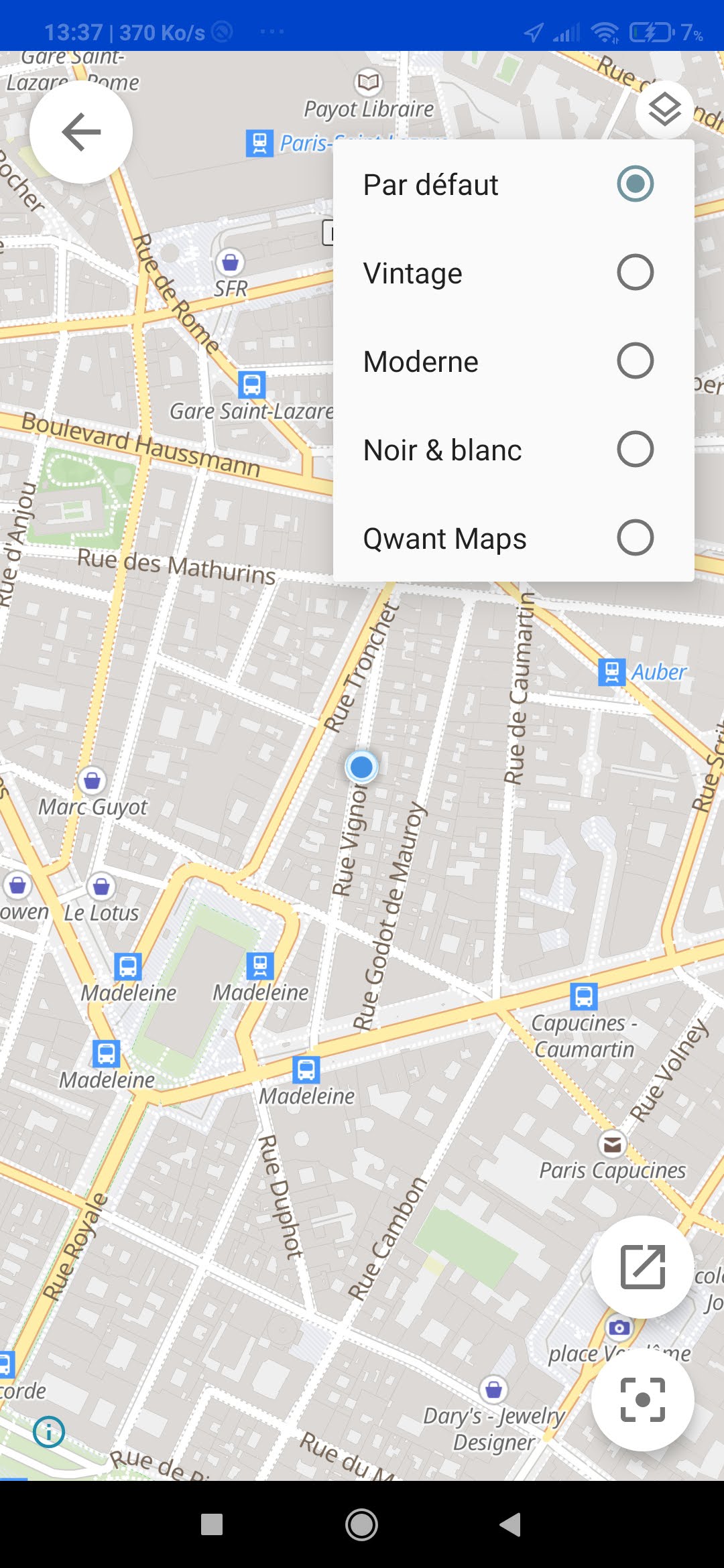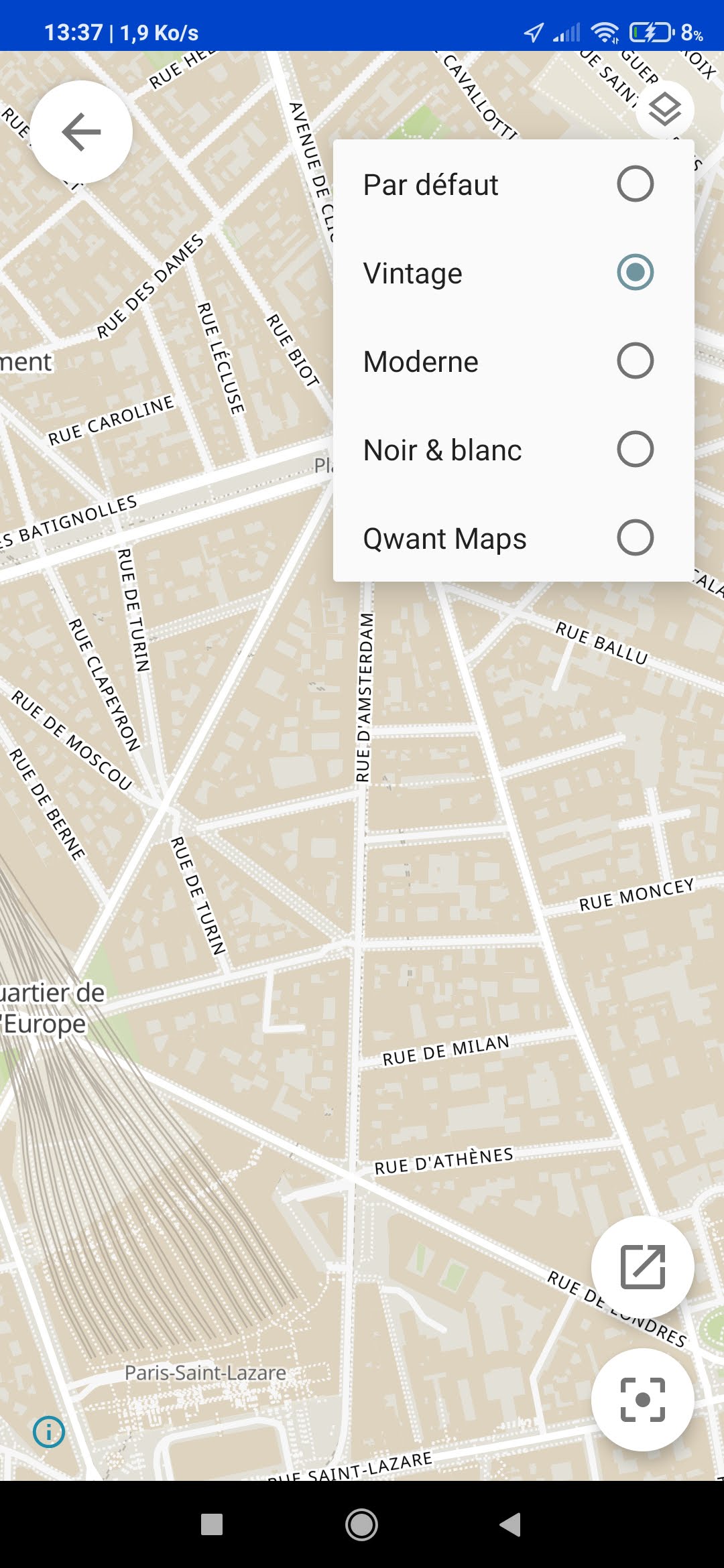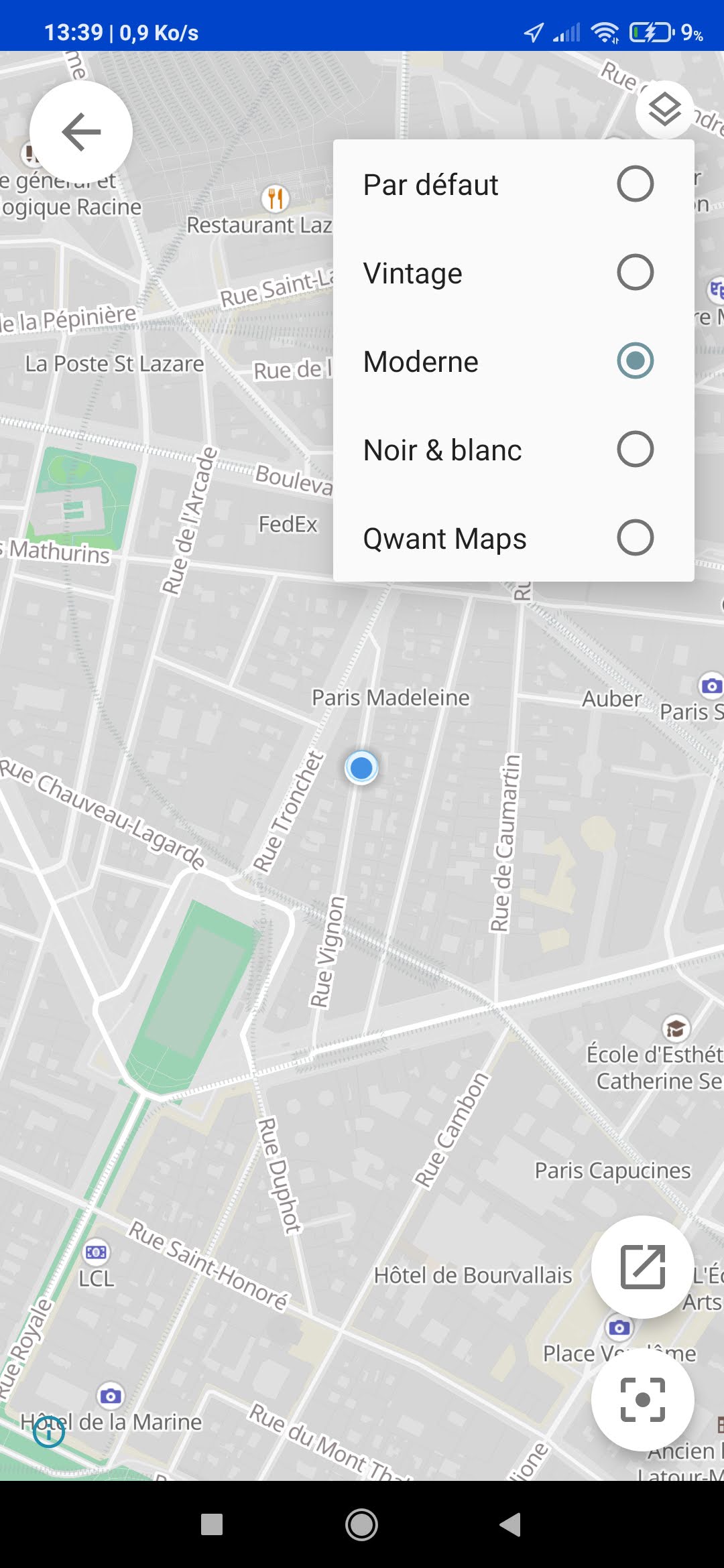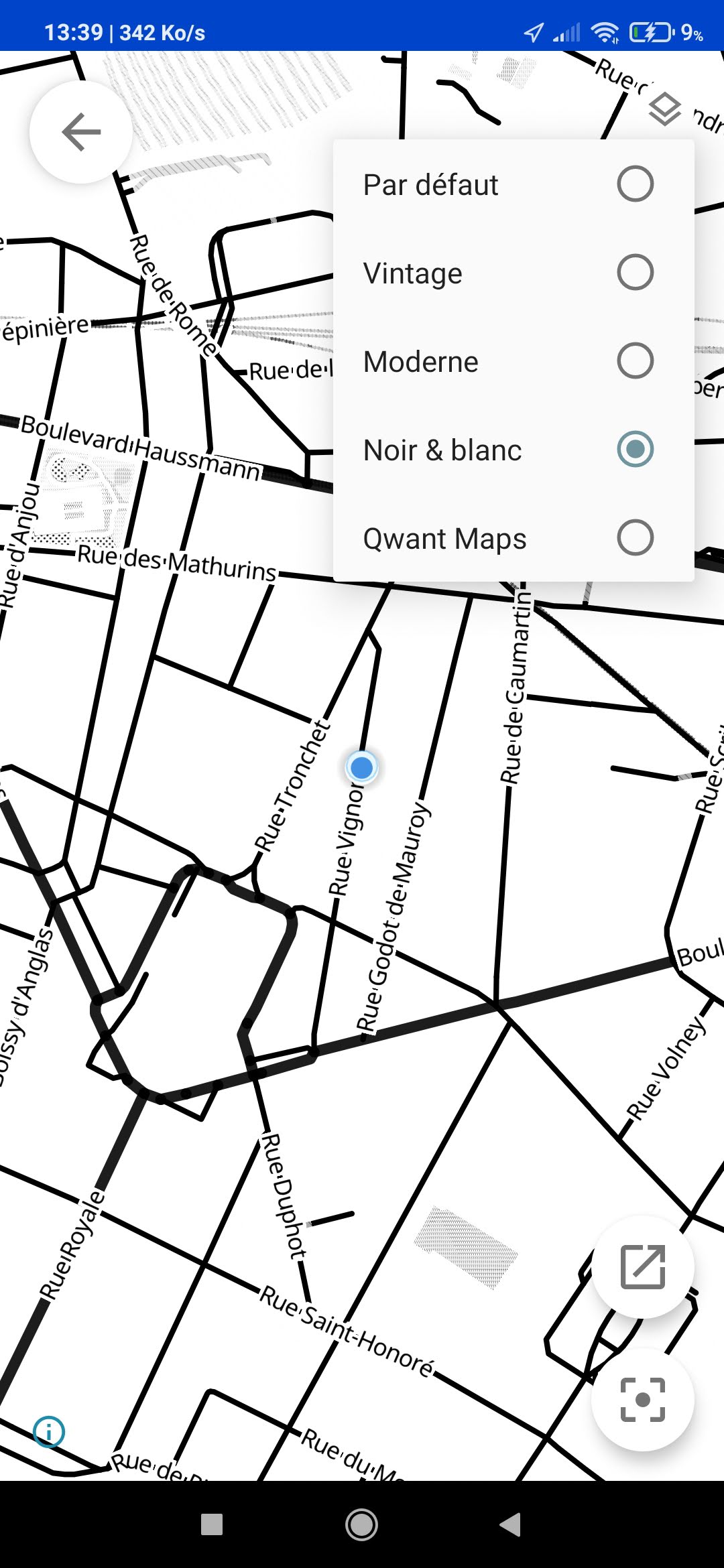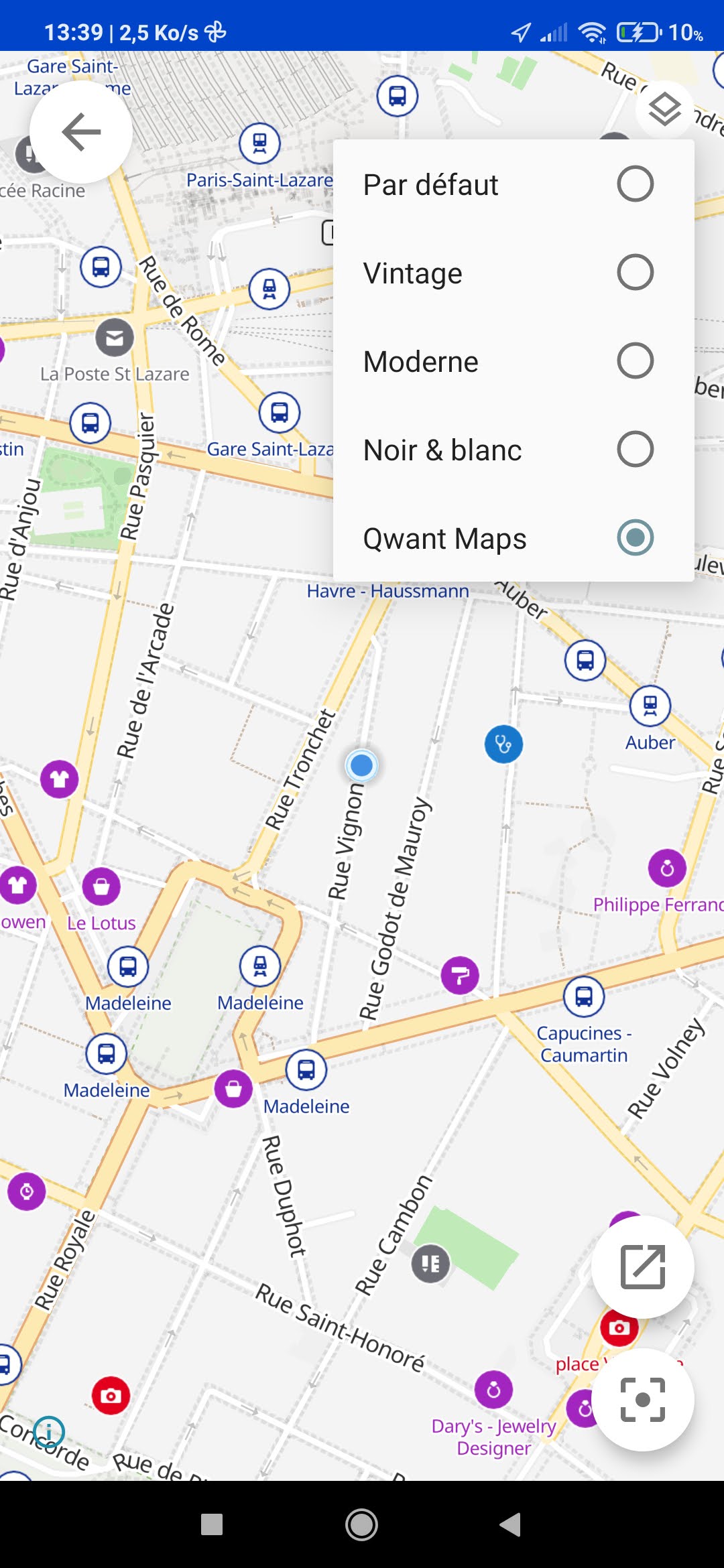Share your location
In a discussion, you can let others know where you are by sharing your location. You can share your location once or continuously, in which case it will be updated automatically.
Android
- Your device’s operating system will ask you to authorize Olvid to access your location. This authorization is necessary, but you can change it later.
Share your location once
-
In a discussion, tap the button, to the left of the message comlocation box.
A menu is displayed.
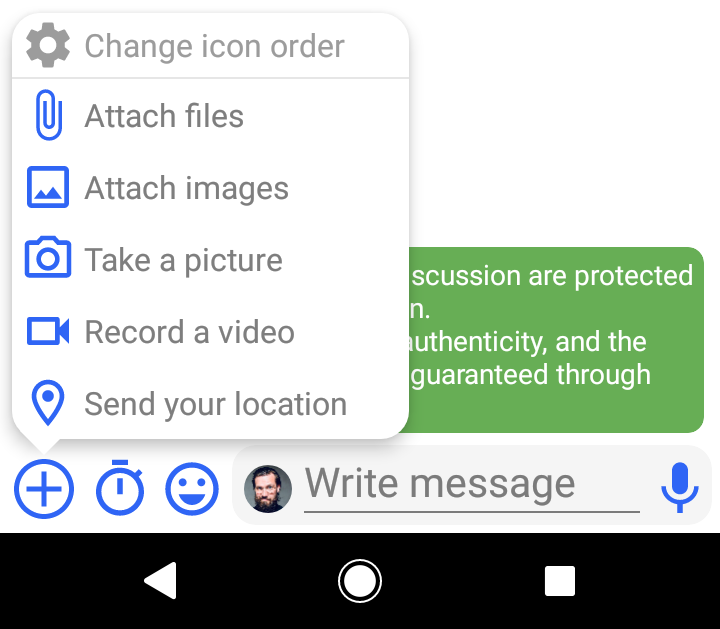
-
Tap Send your location.
A map with your location is displayed.
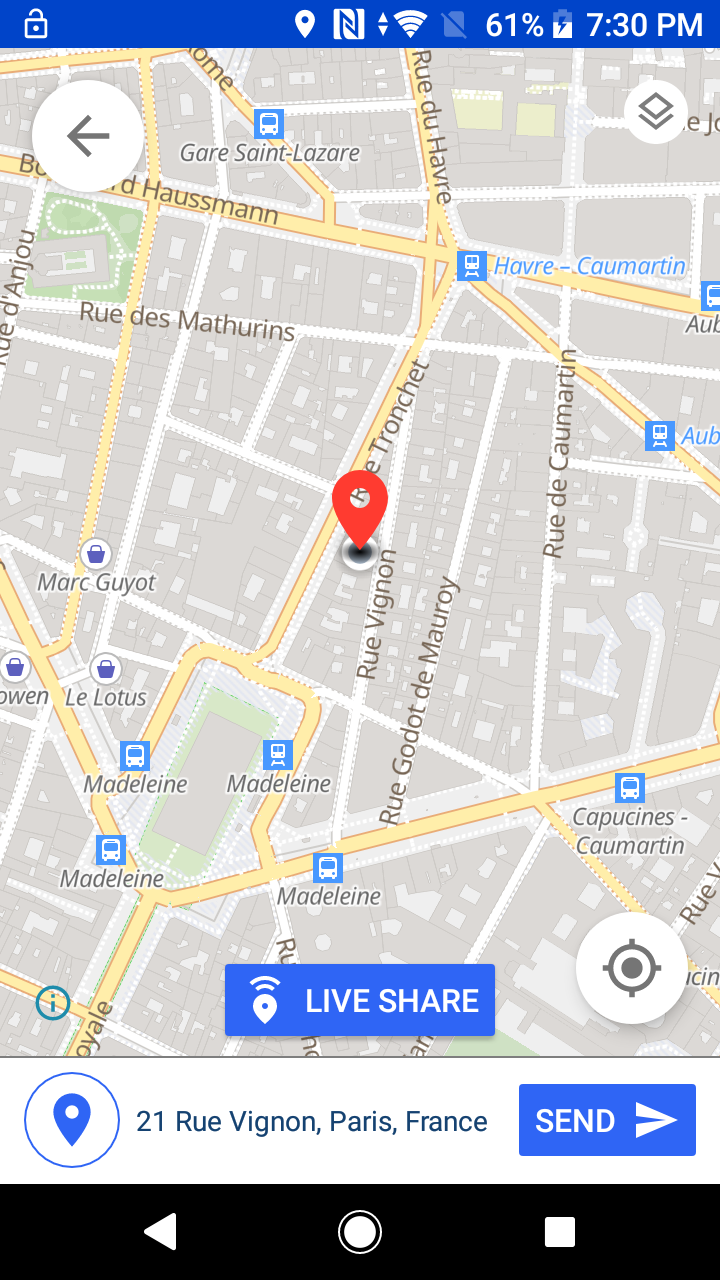
If you wish to share another location (e.g. a destination), you can move the map. You can also explore map options.
-
Tap SEND .
The map with your location is sent in a message.
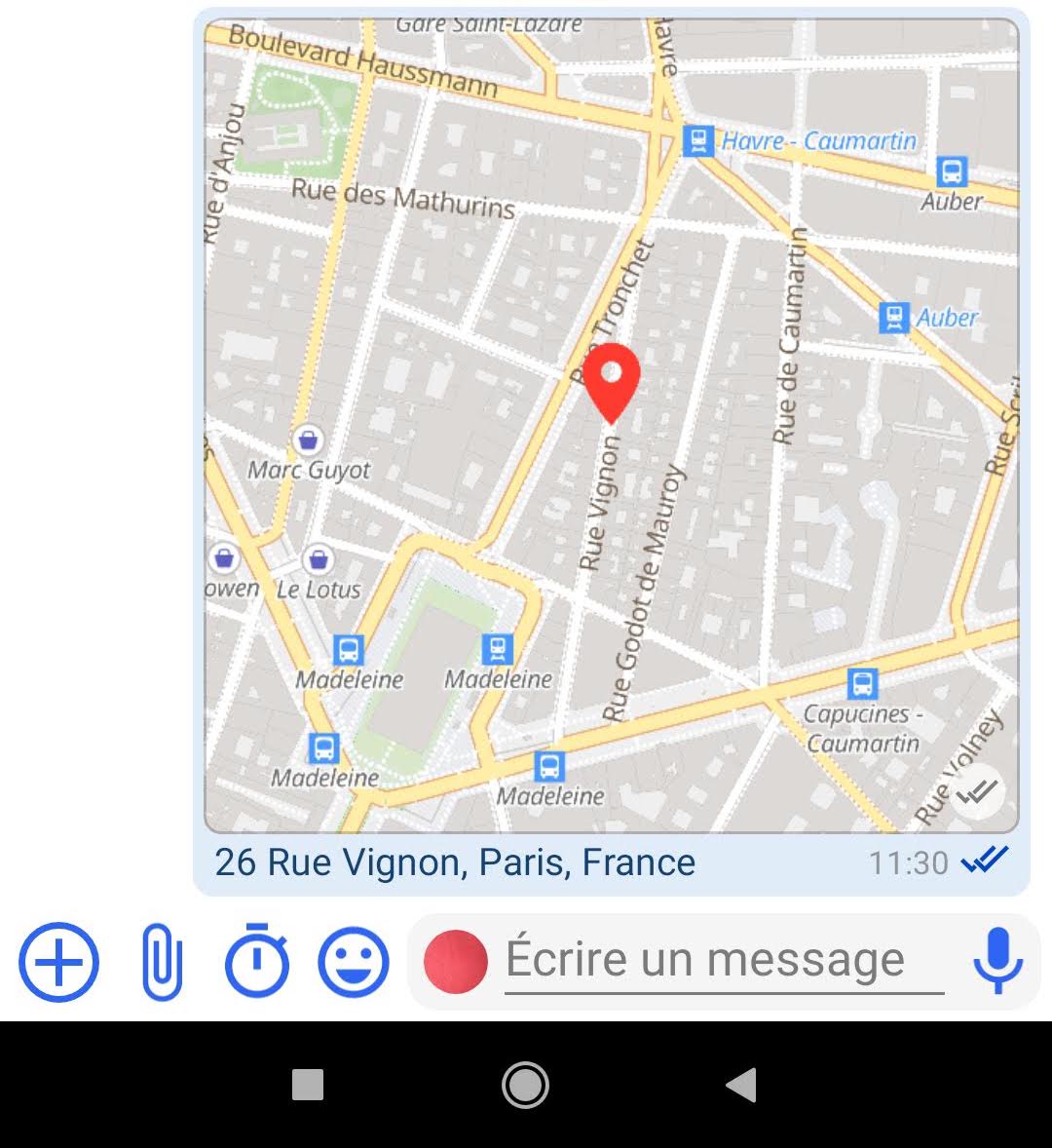
Share and update your location automatically
You can share your location in a discussion, so that it is updated in real time.
-
In a discussion, tap the button, to the left of the message comlocation box.
A menu is displayed.
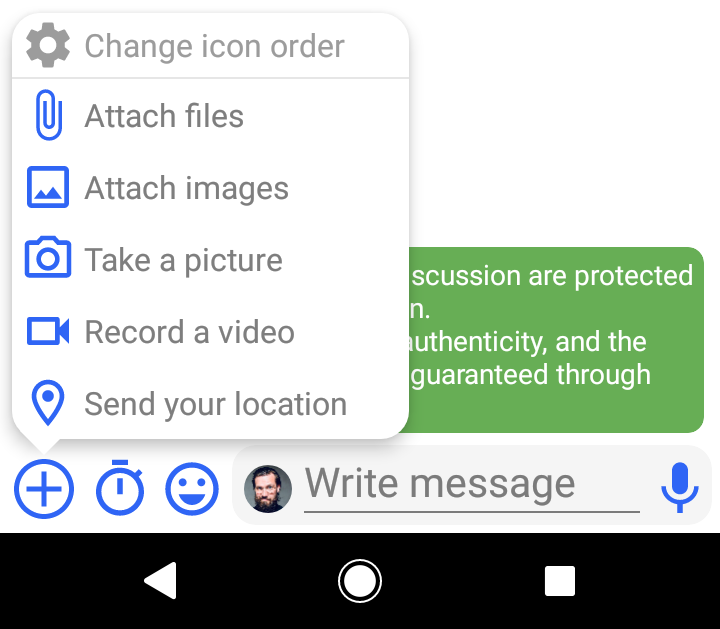
-
Tap Send your location.
A map with your location is displayed.
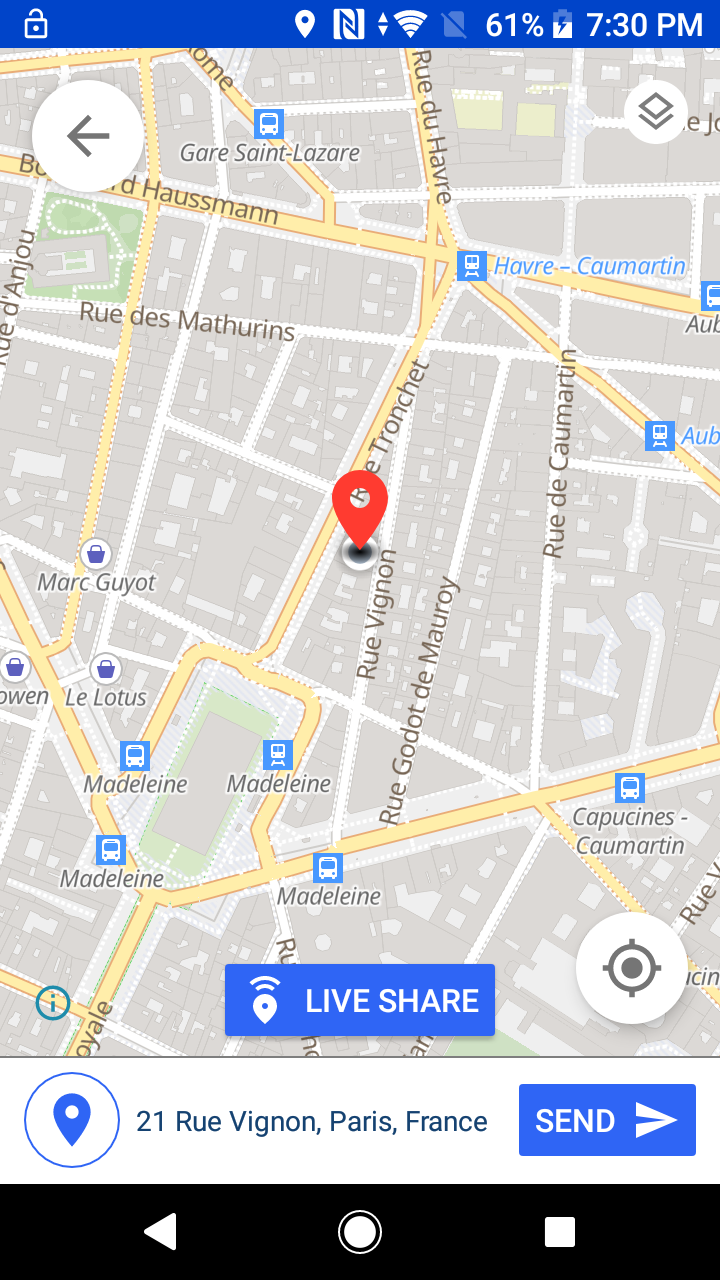
-
Tap LIVE SHARE.
A menu is displayed, offering you the option of modifying the time and mode for which you wish to share your location.
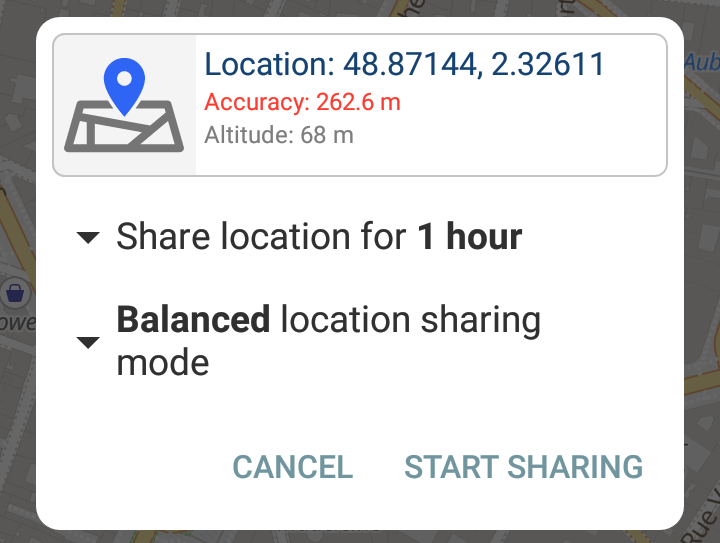
-
Modify or not your duration and sharing mode and tap START SHARING or CANCEL.
Your location is sent in a message, without a map. It will automatically update with your location, until you stop sharing. A persistent banner appears at the top of the message. You are sharing your location
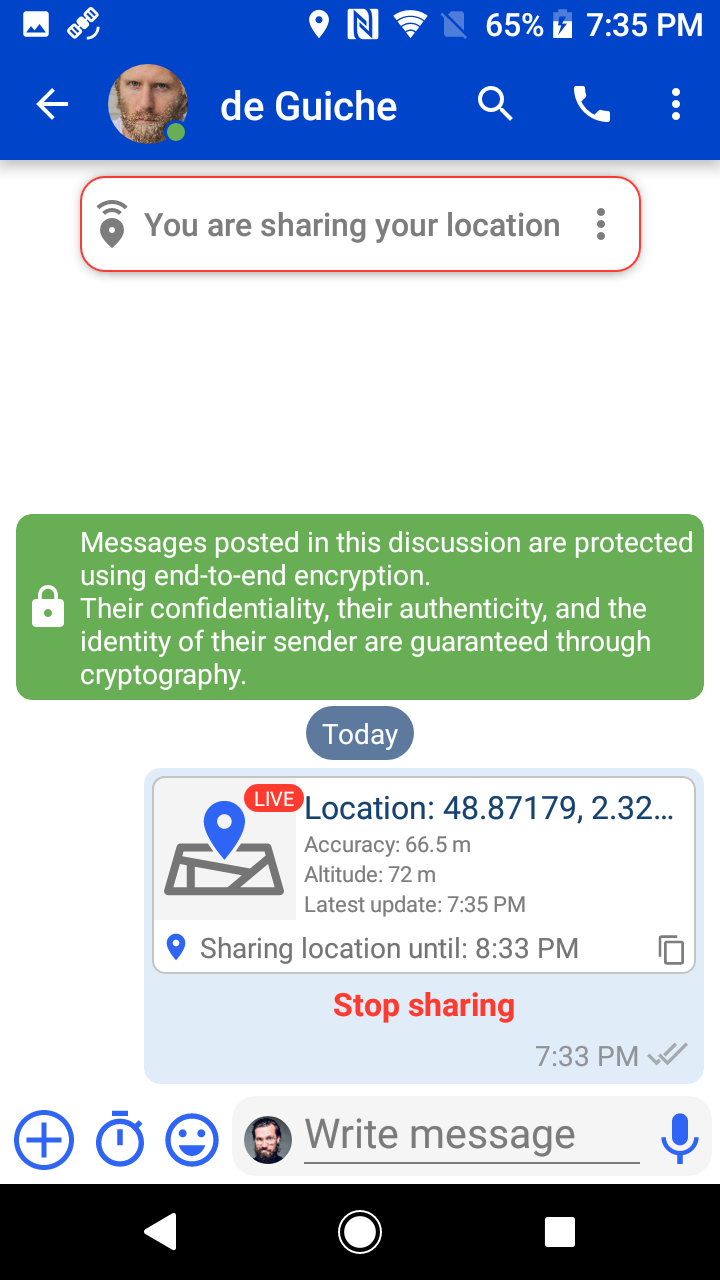
Modify duration and sharing mode
How long you want to share your location
You can choose between 3 sharing durations: 1 hour, 3 hours, Endless.
You can change the default duration in Position sharing settings.
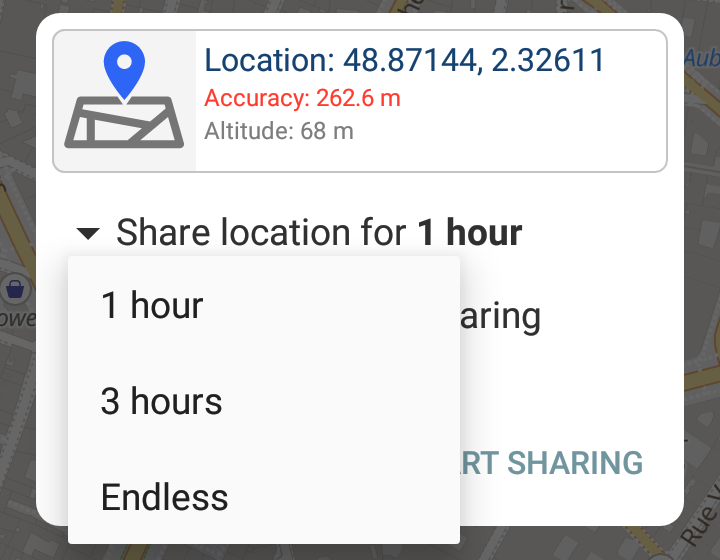
Sharing mode
You can choose between 3 sharing modes: Precise, Balanced or Power save.
You can change the default mode in Position sharing settings.
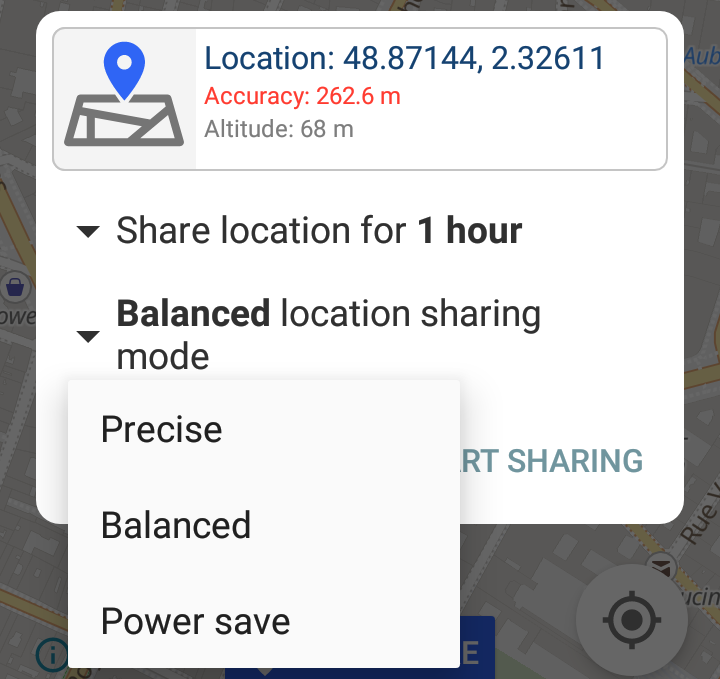
| Mode | Frequency | | Threshold | | Send |
|---|---|---|---|
| Precise | 3 sec | 5 m | 30 sec |
| Balanced | 12 sec | 20 m | 10 min |
| Power save | 1 min | 100 m | 30 min |
Frequency = GPS location refresh frequency (in seconds).
Threshold = GPS location change threshold (in meters).
Send = Minimum frequency at which location is sent, whether it has changed or not (in seconds).
Stop sharing your location
- Open the discussion, then do one of the following:
-
In the message in which you share your location, tap Stop sharing.
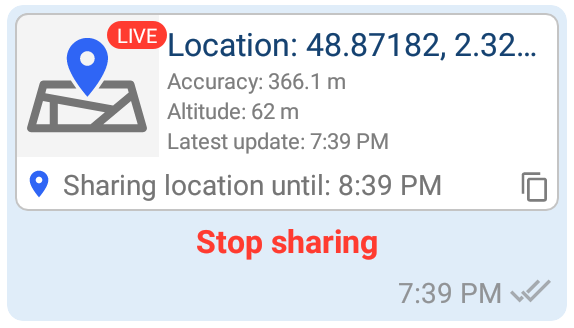
-
In the persistent banner You are sharing your location which appears at the top of the discussion, tap , then Stop sharing.
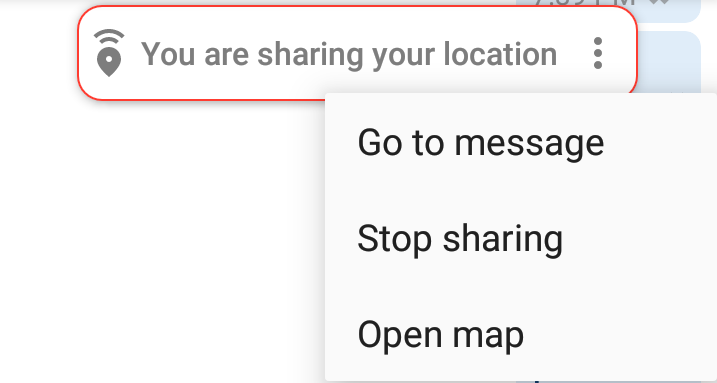
Map options
You can choose between five map styles: Default, Vintage, Modern, Black & White or Qwant Maps. In all cases, the map models used remain on our servers. You can also configure map servers and address servers.
-
On the map, tap (top right).
The style selection menu is displayed.
-
Choose your favorite style :
Position sharing settings
You can change your location sharing settings.
- In Olvid, tap (en haut à droite) > Settings > Position sharing.
Integration with a mapping service
Choosing a mapping service allows you to select the exact location you wish to share on a map.
As this could disclose your location or that of your contacts to this service provider, Olvid offers the possibility of choosing between:
- Use OpenStreetMap (powered by Olvid)
OpenStreetMap is a collaborative online mapping project. Our mapping server OpenStreetMap is hosted by Clever Cloud in their Paris datacenter.
- Use Google Maps
To use Google Maps, Google Play services must be installed on your device.If you can’t or don’t want to install them, you can choose another mapping service.
-
Do not use a mapping service
-
Using a custom OpenStreetMap server
You can choose a custom OpenStreetMap server, by entering here the URL of the OpenStreetMap style file to be used. This URL should look like this: https://map.olvid.io/styles/osm.json.
Note that the tile server referenced in this file may have access to information about your location.Make sure you use a trusted server.
Default sharing duration
You can choose the default duration for which you will share your location.
Default sharing mode
You can choose the default mode with which you will share your location.
Disable address search
The address search allows you to obtain the postal address of a location when sharing.
Our address server is hosted by Scaleway in Paris.
Here you can disable any address search if you don’t want to risk sharing your location with this server.
Use a customized address server
You can also choose a customized address search server.
Here you can enter the URL of the server you wish to query.
Olvid only supports Pelias servers for address search. This URL should take the form: https://pelias.olvid.io and requests will be sent to the entry point /v1/reverse.
Note that this server may have access to information about your location. Make sure you use a trusted server.
Hide all location sharing error notifications
Enable this option to hide all location sharing error notifications in this discussion.
iPhone iPad
You’ll soon be able to share your location with an iPhone or iPad.
In the meantime, you can receive the location of a contact who shares it with their Android device.