Related FAQ
- 📤 Send and reply to messages
📎 Add 📷 photos, 🎥 videos, 🎵 audios and 📄 files
- 📍 Share your location
- ℹ️ Message info (sent, received, read and when)
- 🌟 Options with a message
- ➡️ Forward and share messages
- ✏️ Unsend and edit messages
- ❌ Delete messages
- 🔧 Format your messages (Markdown)
- 👤 Mention someone in a message
📎 Add 📷 photos, 🎥 videos, 🎵 audios and 📄 files
Add attachments to your message
Tap the or
button to the left of the message composition area to attach files or photos/videos from your library or take them directly from Olvid, record an audio message, scan a document, specify ephemeral message settings or change the order of these buttons.
- For some features, your device’s operating system may require that you allow Olvid to access your microphone or camera. This is necessary, but you can also reset these permissions later.
iPhone iPad
Attach file allows you to open your file app to select one or more files to send in your next message.
- Attachments are not limited in size, nor are they modified when sent or received. You can read more about this here.
Photos & video library allows you to open it and select one or more photos or videos to send in your next message.
- The attached videos will be re-encoded by the system when they are sent. You can read more about this here.
Camera allows you to take one or more photos or videos directly in Olvid to send them in your next message.
- They will not be saved elsewhere on your device.
Ephemeral message allows you to activate the automatic deletion of your next message and to modify its visibility and existence parameters.
Mic allows you to record an audio message directly in Olvid to send it in your next message.
- It will not be saved elsewhere on your device.
Scan a document allows you to open your application to scan documents into a PDF to send in your next message.
- It will not be saved elsewhere on your device.
Introduce allows you to introduce the contact in this discussion to another of your contacts.
Customize allows you to change the order of the previous buttons as you wish.
Reset buttons order to default allows you to reset the order of the previous buttons to the default state.
Android
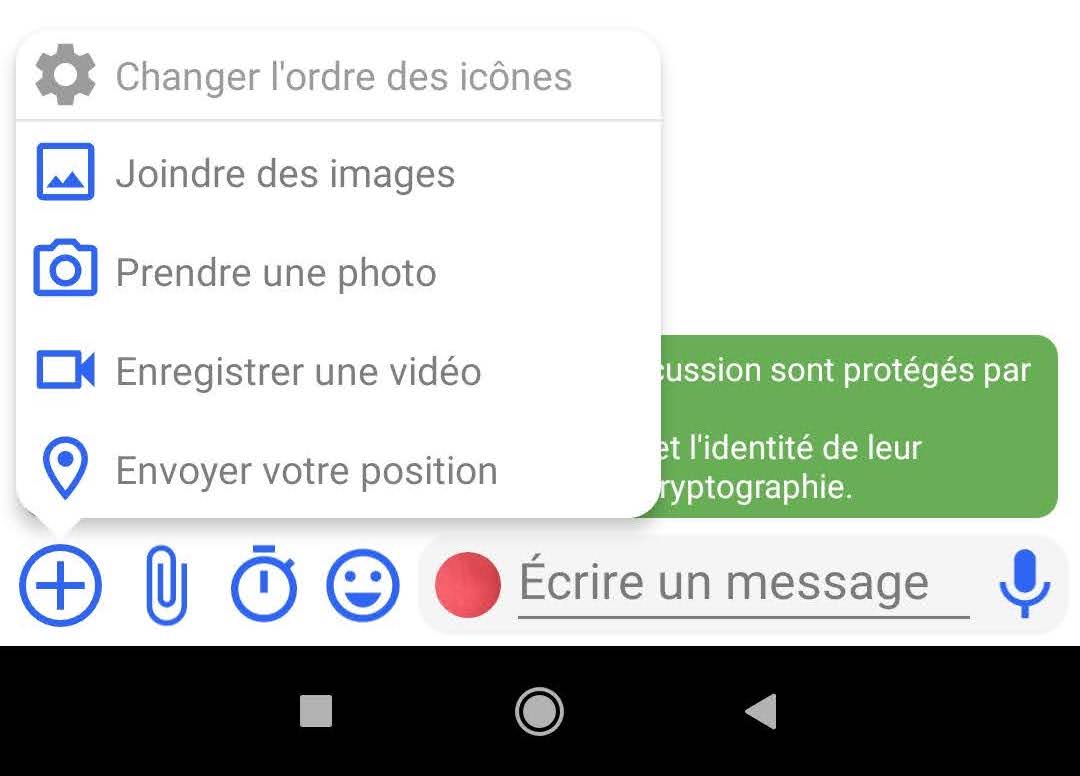
Change icon order allows you to change the order of the next buttons as you wish.
Attach files allows you to open your file app to select one or more files to send in your next message.
- Attachments are not limited in size, nor are they modified when sent or received. You can read more about this here.
Ephemeral message allows you to activate the automatic deletion of your next message and to modify its visibility and existence parameters.
Insert an emoji allows you to insert an emoji from Olvid’s built-in emoji library.
Mic allows you to record an audio message directly in Olvid to send it in your next message.
- It will not be saved elsewhere on your device.
Attach images allows you to browse your pictures to select one or more pictures to send in your next message.
- Photos attached this way will only be re-encoded by the system when sending if you enable
Remove sensitive JPEG metadata in Olvid Settings >
Photos. You can read more about this here.
Take a picture allows you to take a photo directly in Olvid to send it in your next message.
- Photos attached this way will not be saved anywhere else on your device. They will only be re-encoded by the system when sending if you enable
Resize photos taken in Olvid in Olvid Settings >
Photos. You can read more about this here.
Record a video allows you to record a video directly into Olvid to send in your next message.
- It will not be saved elsewhere on your device.
Send your location allows you to share your location once or continuously in your next message.
Send GIFs
You can paste a GIF you’ve copied from a GIF app or website into an Olvid message.
On Firefox and Chrome, for example, a long press on the image copies it, before pasting it into an Olvid discussion.
- Olvid deliberately does not include third-party GIF management libraries. This is to avoid sending any data in clear to a third party.
iPhone iPad
Nothing to report.
Android
Many Android keyboards (SwiftKey, Gboard) support GIFs natively.
-
Please note that when you search for a GIF, the content of your search is sent to the external provider that depends on the keyboard (the content of the message, of course, is not sent).
-
Before Android 9, GIFs were not displayed.
No file size limit
Our users regularly exchange multi-gigabyte files via Olvid.
The attachments are not limited in size, and never modified, when sent or received. (Read the usage example: Olvid supports international research in astronomy and astrophotography).
There is an exception on Android when you enable Remove sensitive JPEG metadata or
Resize photos taken in Olvid in Olvid Settings >
Photos.
Deduplication of attachments
An attachment sent or received several times is only stored once on the device if it is the same file.
Olvid performs deduplication on your device to intelligently optimize the space occupied by attachments.
Olvid cannot avoid re-uploading the same file sent in different conversations, for logical reasons of crypto and different recipients, since the files are encrypted on your devices and for each of your recipients and not on our servers.
Give time to large files
For very large files, give Olvid time to load and send them before you close the application.
Sending a large file requires time to copy it as an attachment to the message before sending it.
If you quit Olvid before it is finished, it may not work.
Give access to the file
Olvid must have the right to access the file on your device. This right is defined in the operating system and the rights granted to the Olvid application.
Free up space
You can free up space used by Olvid and your files received and sent.
Troubleshooting
If the GIFs don’t display
iPhone iPad
Unknown problem on iOS.
Android
Gifs are displayed in Olvid from Android 9 and later. For security reasons, they are not displayed in Android 8 and earlier.
If your device allows it, here’s how to update its operating system.
If the microphone doesn’t work
Here’s what to do if the microphone doesn’t work.
If a contact does not receive attachments
- Check your contact’s device, in the Olvid settings, that automatic attachment downloads are not limited to a maximum size.
If you or a contact cannot play received videos
This issue is likely because the videos you send are encoded with codecs not recognized by the recipient’s device.
Olvid does not modify video files: they are sent as-is, without re-encoding or conversion, with no file size limit, and the app does not include a built-in video player.
You have two options:
-
Convert the video to a format and encoding compatible with the recipient’s device.
-
Continue sending your current format and have them install a video player that can handle most formats, such as VLC.