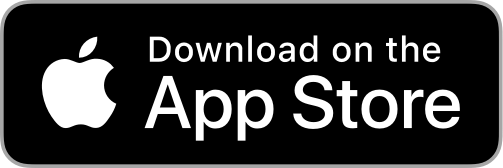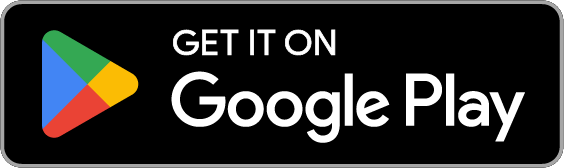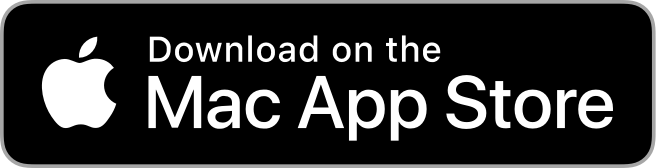Related FAQ
🆓 Install Olvid for free
- 👤 Create your first Olvid profile
- 🤔 Why is my contacts list empty?
- 📱💻 Use Olvid on multiple devices
- 📘 Manuals
Learn more
🆓 Install Olvid for free
Olvid works without a phone number or any personal data and is freely available for your macOS, Windows and Linux computers, as well as iPhones, iPads and Android smartphones and tablets.
Download and install Olvid
Here’s where to download Olvid for free installation on your compatible devices.
iPhone iPad
-
Latest version: 4.0.3 - 2025-12-03.
-
RSS to receive automatic notifications of Olvid updates.
Android
-
Latest version: 4.1.2 (build 281) - 2025-11-21.
-
RSS to receive automatic notifications of Olvid updates.
Mac
-
Latest version: 4.0.3 - 2025-12-03.
-
RSS to receive automatic notifications of Olvid updates.
Windows
-
Terminate all Olvid processes before launching an update, by Ctrl+Shift+Esc > Olvid > Right clic > End Task.
-
Download and install Olvid v2.7.0.msi.
-
Latest version: 2.7.0 - 2025-11-10.
-
RSS to receive automatic notifications of Olvid updates.
-
Requires Windows 10 64-bit or later.
Linux
- Download and install Olvid v2.7.0.tar.gz (archive for x86).
-
Latest version: 2.7.0 - 2025-11-10.
-
RSS to receive automatic notifications of Olvid updates.
-
Requires x86 architecture.
Installation
The instructions below assume that you have sudo privileges to execute commands as root, allowing you to install Olvid in the /opt directory. However, you can choose to install Olvid in any location you prefer, and you’ll simply need to adjust these instructions accordingly.
Regardless of the installation location, your user data, including databases and files, will be stored in $HOME/.local/share/olvid/ (if the $XDG_DATA_HOME environment variable is defined, it will be respected).
Feel free to adapt these steps as needed, depending on your preferred installation directory.
- Run the following commands:
# Extract the archive
sudo tar xzf olvid-2.7.0.tar.gz -C /opt/
# Add olvid to the PATH
sudo ln -sf /opt/olvid/bin/olvid /usr/bin/olvid
# Configure xdg to automatically open Olvid with certain URLs
xdg-desktop-menu install /opt/olvid/share/olvid-olvid.desktop
update-desktop-database $HOME/.local/share/applications/
What’s next?
Once Olvid is installed,
-
Create your first Olvid profile if you have never used Olvid.
-
Otherwise, import a profile from another device
Update Olvid
Upgrading to the latest version of Olvid allows you to benefit from the latest features and bug fixes and to maintain optimum compatibility with the maximum number of devices and users, as well as with your profiles backup.
Here’s how to make sure you’re using the latest version of Olvid on a compatible device.
iPhone iPad
The latest version of Olvid for iOS and iPadOS is 4.0.3 - 2025-12-03 and
the complete history of changes and updates (changelog) is available here. RSS.
Find out which Olvid version you’re using
-
Open Olvid and touch
(top right) > All settings
> About.
Your Olvid App version is displayed.
Update Olvid
-
Open
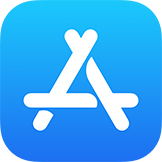 App Store and search Olvid.
App Store and search Olvid.appears if Olvid is up-to-date.
-
Otherwise touch .
Android
The latest version of Olvid for Android is 4.1.2 (build 281) - 2025-11-21 and
the complete history of changes and updates (changelog) is available here. RSS.
Find out which Olvid version you’re using
-
Open Olvid and tap (top right) > Troubleshooting.
Your Olvid App version is displayed at the bottom.
Update Olvid
-
Open
 Google Play Store and search Olvid.
Google Play Store and search Olvid.will appear if Olvid is up to date.
-
Otherwise tap .
If the latest version of Olvid doesn’t appear
If the latest announced version of Olvid doesn’t yet appear in your Store, here’s what to do.
- On the Android Home screen, find the
 Google Play Store app icon and press it for a second until a menu appears under the icon.
Google Play Store app icon and press it for a second until a menu appears under the icon. - Press App info.
The App info screen appears. - Press Storage.
The Storage - Google Play Store screen appears. - Press Clear Data (bottom).
A dialog is displayed. - Press Clear Cache.
A confirmation dialog is displayed. - Press OK.
- Go back to the Android Home screen and open
 Google Play Store.
Google Play Store.
Google Play Store opens. - Search for Olvid.
The possibility of an update should finally appear. - Tap .
Availability on F-Droid and other alternative stores
For F-Droid, we discuss about it here on Olvid’s public GitHub since we opened the source codes for Olvid’s iOS and Android mobile apps to make them available and open source.
For the moment, Olvid’s only official distribution channels are the Google and Apple stores, as this has no influence on Olvid’s security and privacy guarantees. And we’re now also releasing a downloadable APK on our site here.
We advise against installing any Olvid APKs circulating on the net (Aurora Store, Aptoide, APKcombo, APKPure and others app stores for Android) because we cannot certify the authenticity or integrity of an app distributed in this way. No alternative distribution is as secure as our official channels.
However, for your information, we test all our versions for compatibility with alternative Android operating systems without Google services.
Mac
The latest version of Olvid for macOS is 4.0.3 - 2025-12-03 and
the complete history of changes and updates (changelog) is available here. RSS.
Find out which Olvid version you’re using
-
Open Olvid and click
(top left) > All settings
> About.
The Olvid version you are using is displayed.
Update Olvid
-
Open
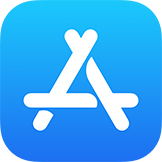 App Store and search Olvid.
App Store and search Olvid.appears if Olvid is up-to-date.
-
Otherwise tap .
Windows
The latest version of Olvid for Windows is 2.7.0 and the complete history of changes and updates (changelog) is available here. RSS.
Find out which Olvid version you’re using
-
Open Olvid and click
(bottom left).
The Olvid version you are using is displayed.
Update Olvid
-
Stop all Olvid running processes before launching the update, by Ctrl+Shift+Esc > Olvid > Right clic > End Task.
-
Download and install Olvid v2.7.0.msi.
Linux
The latest version of Olvid for Linux is 2.7.0 and the complete history of changes and updates (changelog) is available here. RSS.
Find out which Olvid version you’re using
-
Open Olvid and click
(bottom left).
The Olvid version you are using is displayed.
Update Olvid
If you installed Olvid from the tar.gz archive, you simply need to replace the previous installation. We assume you have the possibility to run commands as root using sudo and that Olvid was installed in /opt.
-
Stop all Olvid running processes before launching the update,
-
Run the following commands:
# Remove the previous install sudo rm -rf /opt/olvid/ # Extract the new archive sudo tar xzf olvid-2.7.0.tar.gz -C /opt/
Turn on automatic updates
Turning on automatic updates provides you with the latest Olvid version and upcoming features as soon as available.
iPhone iPad
- Go to
 Settings >
Settings > 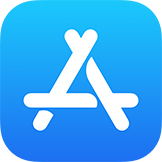 App Store.
App Store. - Turn ON or OFF the App Updates option.
Apple Support: How to manually update apps on your Apple device.
Android
- Open
 Google Play Store.
Google Play Store. - Tap your profile icon (top right) >
Settings > General > Auto-update apps.
- Select the desired option.
Google Play Store Support: Update your Android apps.
Mac
-
Open
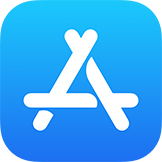 App Store.app Application.
App Store.app Application. -
From the menu bar at the top of the screen, choose App Store > Settings or App Store > Preferences.
-
Select or deselect Automatic Updates.
Apple Support: How to turn on or turn off automatic updates on your Mac.
Receive automatic notification of Olvid updates by RSS
Receive automatic notification of Olvid updates, fixes and new features directly in your web browser or news reader by RSS.
Click here to subscribe to Olvid’s RSS update feed: https://olvid.io/rss/en.xml.
You can find more about RSS here.
Update your operating system
We invite you to update your operating system for your safety and to take advantage of Olvid’s latest and greatest improvements. Otherwise, some features may not be available on your device. Here is how:
iPhone iPad
Please consult Apple Support: Update your iPhone or iPad.
Android
Please consult Android Help: Check & update your Android version.
Mac
Please consult the Compatible devices and Apple Support: Update macOS on Mac.
Windows
Please consult the Compatible devices and Microsoft Support: Get the latest updates automatically as soon as they’re available.
Manage the space used by Olvid
You can manage the space used by Olvid and your content.
Compatible devices
Install Olvid for free on these compatible devices, with or without a SIM card or 4G, as Olvid works without a phone number or any personal data. All you need is an Internet connection.
Always update your device’s operating system to the latest available version to take advantage of the best improvements released by Olvid.
iPhone iPad
Requires iOS 16 or later on iPhone
iOS 26 is compatible with these iPhones
iOS 18 is compatible with these iPhones
iOS 17 is compatible with these iPhones
iOS 16 is compatible with these iPhones
All iPhones since the iPhone 8 (2017) are compatible.
Requires iPadOS 16 or later on iPad
iPadOS 26 is compatible with these iPads
iPadOS 18 is compatible with these iPads
iPadOS 17 is compatible with these iPads
iPadOS 16 is compatible with these iPads
All iPads since 2016 are compatible.
Getting help from Apple
For some issues specific to your iPhone or iPad, Apple or your mobile carrier can help you with your devices.
Don’t hesitate to get help from Apple or your mobile carrier.
Android
Requires Android 6 or later on smartphones and tablets
Android 16 (API 36) - (June 2025)
Android 15 (API 35) - (October 2024)
Android 14 (API 34) - (October 2023)
Android 13 (API 33) - (August 2022)
Android 12 (API 31, 32) - (October 2021)
Android 11 (API 30) - (September 2020)
Android 10 (API 29) - Revision 5 (July 2020)
Android 9 Pie (API 28) - Revision 1 (August 2018)
Android 8.1 (API 27) - Revision 1 (December 2017)
Android 8.0 Oreo (API 26) - Revision 2 (August 2017)
Android 7.1 (API 25) - Revision 3 (December 2016) - Revision 2 (November 2016) - Revision 1 (October 2016)
Android 7.0 Nougat (API 24) - Revision 1 (August 2016)
Android 6.0 Marshmallow (API 23) - Revision 2 (November 2015) - Revision 1 (August 2015)
Other Android without Google services
Although we cannot guarantee full compatibility and support for all alternative Android operating systems, we also do test all our versions for Android without Google services. And we have positive feedback from users in these cases, such as Lineage or /e/OS with its native store. Everything seems to work fine, according to them.
You could install then uninstall the open-source bare minimum to get Google Play Store App, like Open GApps Pico Package. And a license acquired this way should also work after.
- To receive message and call notifications with this type of device, and whenever Google’s push notification services are unusable, activate maintain a permanent websocket connection in Olvid Settings.
Other Android flavors 


Each smartphone manufacturer creates and installs its own custom version of Android, configured as it sees fit, as well as softwares from publishers with whom it has signed an agreement. The System Settings of these Android versions may prevent Olvid from working properly and will then benefit from adjusted settings if a device does not receive message or call notifications.
- To make sure you receive all message and call notifications with this type of device, use a foreground service in Olvid Settings.
Get help from your device manufacturer
Your device manufacturer or mobile carrier should provide help for some phone issues related to their modifications of Android and its specifics.
To get help with your phone or tablet, find your manufacturer or carrier here.
Mac
Requires macOS 13 Ventura or later
macOS 26 Tahoe is compatible with these computers
macOS 15 Sequoia is compatible with these computers
macOS 14 Sonoma is compatible with these computers
macOS 13 Ventura is compatible with these computers
Getting help from Apple
For some issues specific to your Mac, Apple can help you with your devices.
Don’t hesitate to get help from Apple.
Windows
Requires Windows 10 64-bit or later
Computer Specifications & Systems Requirements for Windows 10.
Linux
Requires any version of Linux with x86 processor architecture
- ARM is not supported.
The Olvid application for Linux is packaged to embed its own JVM and does not rely on any system dependencies. It should therefore run without any specific dependencies.
Troubleshooting
Find out what to do:
- If Olvid doesn’t work before you contact Olvid Support.