Table of Contents
- Base Installation
- Prerequisites
- Installation of Keycloak
- Configuration of Keycloak
- Create an Olvid User Realm
- Create an Olvid Admin Realm
- Configure Keycloak to Send Emails
- Configuration of the Olvid Plugin
- Upgrading
- Additional Configuration
- Configuration of an External IdP
- Using LDAP User Federation
- x509 Client Certificates Authentication
- Configure Olvid via an MDM
- Using the management console
- How to use the Console
- Misc.
- Changelog
This documentation is currently being updated. Expect a more accurate version soon, with up-to-date screenshots.
Configure Keycloak to Send Emails
When creating users and admin users from the Olvid management console it is possible to have them receive their temporary password by email. In order to do so, Keycloak must be configured to send emails. Note that the master realm’s email configuration will be used for all emails sent through the Olvid management console.
- open the Keycloak admin console and select the
masterrealm from the top left dropdown - open “Realm Settings” and the “Email” tab

- fill in the suitable options, including appropriate credentials if authentication is required
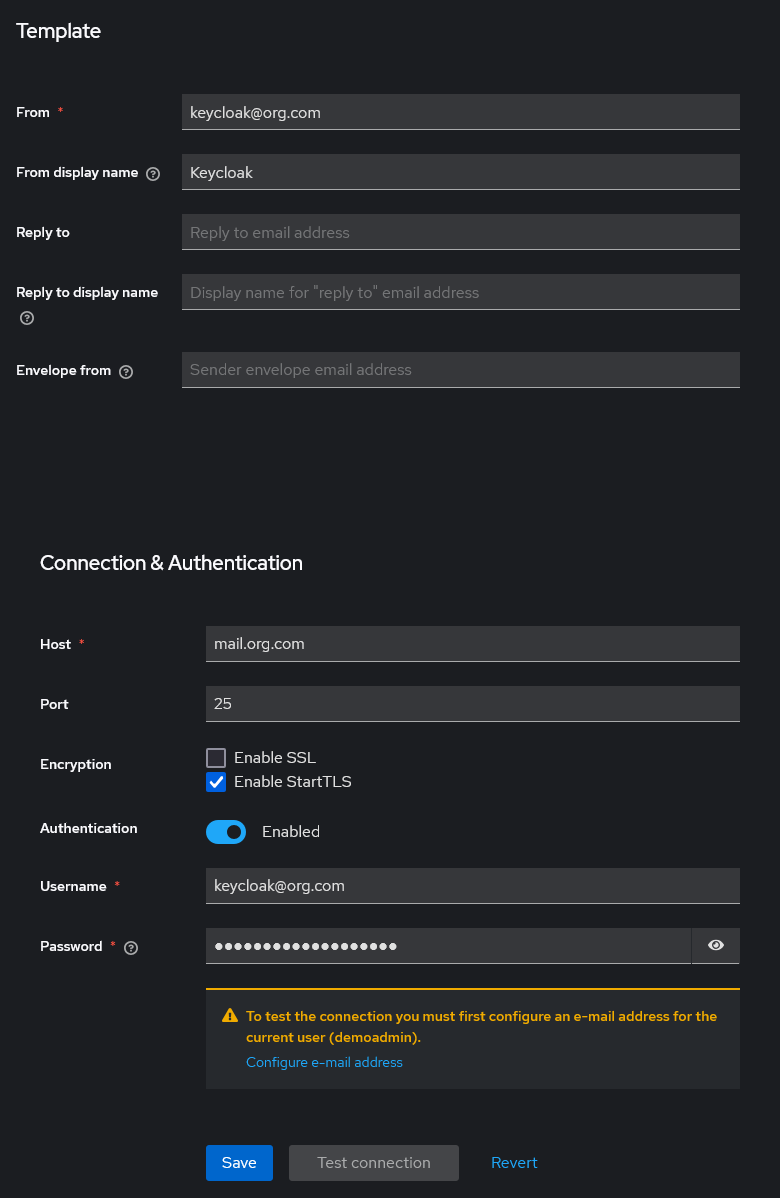
- you may click “Test connection” to validate that Keycloak can indeed connect to the SMTP server
- when everything is ready, do not forget to click “Save”